I have rarely recorded a real guitar amp in my home studio in the last several years, as I haven’t needed to. This is because these days software guitar amp simulators (“amp sims”) are more than capable of sounding just as good as real guitar amps in my mixes. However, often to get amp sims sounding their best, I find it is important to apply appropriate EQ (equalization) to them.
To EQ an amp sim, apply a high pass filter (HPF) in the 50-100Hz range to remove excess bass. Also, sweep through the 1kHz-3kHz range; if you find an unpleasant sounding frequency, apply a cut at that frequency. If you have multiple amp sims in your mix, try to EQ each one slightly differently.
If you are using amp sims for recording, definitely check out our complete guide to recording guitar using amp sims. This is a comprehensive guide on how to record amp sims, which I highly recommend for anyone new to the process.
In this article, I assume that your amp sim is part of a mix with other instruments in it. Read on for the details of using EQ to get your amp sim to sound the very best it can in your mix.
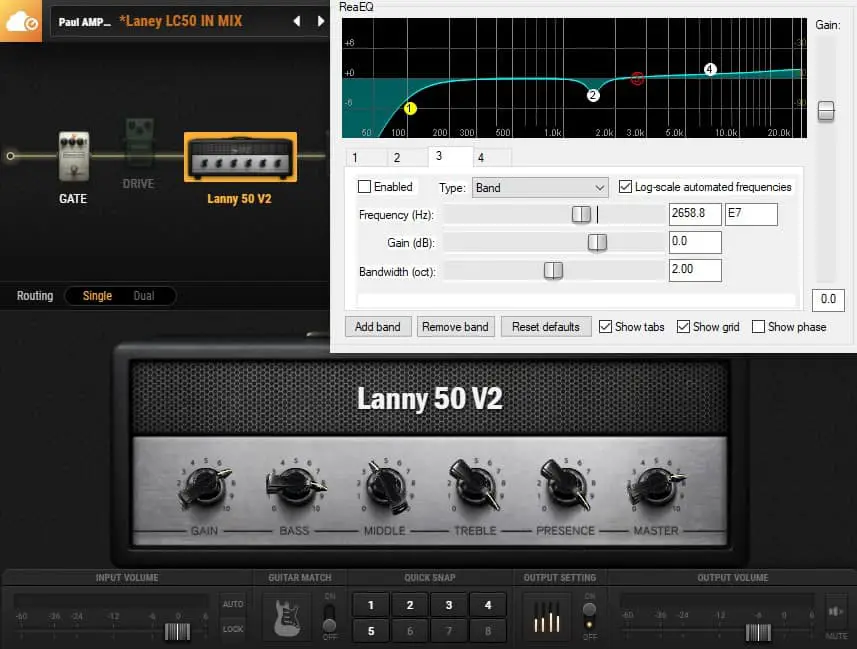
Amp Sim EQ Moves Summary
EQ’ing an amp sim is very similar to EQ’ing a real guitar amp; they are doing exactly the same job, they just differ in the technology used to achieve it. If you have some knowledge about EQ’ing guitar amps, you can apply that to amp sims. Here is a summary of commonly used EQ moves that are often effective on amp sims…
| Frequency | EQ Action | EQ Location |
|---|---|---|
| 50Hz – 100Hz | HPF (High Pass Filter) | Pre-amp sim |
| 7kHz – 12kHz | LPF (Low Pass Filter) | Pre-amp sim |
| 1kHz – 3kHz | Narrow cut | Post-amp sim |
| 6kHz – 10kHz | High shelf | Post-amp sim |
See later in the article for more details on exactly how to apply these.
It is important to state that you shouldn’t automatically apply all the EQ moves discussed in this article. Each mix is different and should be taken on its own merit. The ultimate decision-maker should be your ears; if it sounds good, it is good! You may have an amp sim sound that you think sounds great and doesn’t need any EQ – that is absolutely fine.
As a side note, a good pair of headphones is essential if you are using amp sims. Particularly if you are trying to keep the volume down, maybe playing late at night and trying not to wake the family! My favorite headphones for this (and for recording in general) are the Sony MDR-7506s, which I have been using in my home studio for many years. Indeed, they are a favorite of professional recording studios around the world. You can buy Sony MDR-7506 headphones from Amazon (affiliate link) for a great price.
It is important to keep in mind what you are EQ’ing for…
- Solo guitar or
- Full mix
This will determine how you EQ your amp sim. In a full mix, you will want to reduce the frequencies that risk clashing with other instruments. For example, you may want to reduce the bass in the amp sim to make room for the bass guitar. This will help ensure that each instrument is given its own space, and can be heard clearly in the mix.
If you are relatively new to home recording in general, I highly recommend you check out my beginner’s guide to recording music at home. If you’re not sure what a DAW is, or don’t know how to use an audio interface, then this is the article for you!
The 2 Methods of EQ’ing an Amp Sim
Just like if you were recording a real guitar amp, there are two ways to EQ your amp sim…
- Use the bass/middle/treble controls on the amp sim itself
- Use a separate EQ plugin inside your DAW (Digital Audio Workstation)
Method 1 gives you quite coarse control over the tone. This is the same as dialing in your tone on a real guitar amp.
Method 2 gives you much finer, detailed control. It is much more versatile, and much more precise.
EQ’ing an amp sim is very similar to EQ’ing a real amp. If you’re interested in a more general comparison, I have a whole article comparing real guitar amps to amp sims. It goes into detail about the differences between real amps and software amps, including the advantages and drawbacks of each. It’s highly recommended reading if you are used to working with real amps and moving to amp sims.
I would approach EQ’ing an amp sim in a mix the same way as I would a real amp. That is, I would favor dialing in the tone the best I can using the amp controls. I would then leave the EQ plugins for polishing and making fine adjustments e.g. applying a cut to remove a particularly unpleasant frequency that you don’t want in your mix.
By the way, a good audio interface is essential when using amp sims, to connect your guitar to your computer. My personal choice for audio interfaces is the Focusrite Scarlett series. I have been using these for years, and they have always given me great sounding recordings for not very much money. You can buy the Focusrite Solo from Amazon (affiliate link) for a very reasonable price.
EQ’ing an Amp Sim using the Amp Sim Tone Controls

It is important to remember that you should dial in your amp differently for a full mix than you would for just playing solo guitar on your own. Generally, if you solo a good guitar sound from a mix, it sounds weedy and thin in solo. This is good! You don’t care how it sounds on its own, only how it sounds with the other instruments.
In particular, turn the bass knob down! Amp sims have a tendency to be a bit bass-heavy, particularly if you’re using built-in presets. Guitarists love bass, so resist the temptation to have an overly bassy guitar sound. Let the bass guitar provide the bass.
If I use Led Zeppelin as an example, the guitar sound is actually quite thin. The songs sound heavy and full due to the bass guitar and drums, not the guitar sound. This should be a lesson to us all as guitar players.
Before you are even thinking about EQ, it helps to get a good sound in the amp sim first. This can be quite tricky, especially if you are used to only working with real amps. I have written an article giving you tips and tricks on getting a better sound in your amp sims. Check it out if you are a novice amp sim user, or you are not satisfied with the sounds you have been getting.
EQ’ing an Amp Sim using EQ Plugins

EQ plugins are used in a DAW (Digital Audio Workstation), to adjust the frequencies present in a recorded track or in the mix as a whole. If you are unfamiliar with the mixing process inside a DAW, I highly recommend that you check out my beginner’s guide to mixing. This will help you understand the basics of mixing, using plugins, and talk you through your first mix.
You have two choices of where to put your EQ plugin when EQ’ing an amp sim…
- Pre-amp sim (EQ plugin placed before the amp sim on a track)
- Post-amp sim (EQ plugin placed after the amp sim on a track)
Each of these plugin locations in the signal chain lends itself to different EQ operations…
EQ Plugin Before the Amp Sim (Pre-Amp Sim)
With the EQ placed before the amp sim, you are effectively altering the signal that is coming straight out of your guitar, before it has reached the amp. This means before any overdrive or tone shaping is applied by the amp. Try these EQ moves that are ideally suited to this location…
- Apply a High Pass Filter (HPF) to reduce bass – amp sims tend to be a little heavy in the bottom end. By reducing those bass frequencies before they even get to the amp sim, and it can help stop the low end becoming overpowering. Apply the HPF at a frequency of somewhere between 50-100Hz (experiment to find the best frequency for your mix).
- Apply a Low Pass Filter (LPF) to reduce high end – amp sims’ distorted sounds can sometimes sound a little too fizzy. This is generally due to the distortion on the higher frequencies, and the harmonics that live there. Reducing these frequencies before they get to the amp sim can help clean up the distortion. Apply the LPF at a frequency of somewhere between 7kHz to 12kHz (experiment to find the best frequency for your mix).
EQ Plugin After the Amp Sim (Post-Amp Sim)
Using an EQ plugin after the amp sim means you are altering the frequencies in the signal after all the tone-shaping, overdrive and amplification have taken place. This allows you to perform some final tweaking to the frequencies in the sound. These EQ moves usually work well in a post-amp sim EQ…
- Cut unpleasant mid-range frequency – amp sims sometimes have an harsh or annoying sounding frequency somewhere between 1-3kHz. Try sweeping across this frequency range (i.e. boost each frequency in turn) to locate an unpleasant sounding component. Then apply a narrow cut at this frequency.
- Add a high-shelf to the high-end – if you find your amp sim lacks a little bit of presence or sounds dull, a shelving EQ added to the high-end can help add a bit of life or sparkle. Experiment with frequencies above 6kHz, up to about 10-12kHz. Be careful though; it is easy to overdo this one and add high-end fizziness. Aim for subtlety; only boost by a few dBs at most.
Just a quick note here: when you are recording amp sims, latency can be an issue. This is the time delay between you playing a note on the guitar, and you hearing it come out of the amp sim. To help you minimize latency, I have written a practical guide to reducing latency when using amp sims.
EQ’ing multiple amp sims in a mix
It is rare that a song contains just one electric guitar part. So it is very likely that there will be multiple amp sim instances on your song project. It’s important that these sound good together, and don’t fight with each other in your mix.
Therefore, try to EQ each amp sim slightly differently. This gives each guitar a bit more of its own space, and allows them to each be heard clearly in the mix.
For example, you may choose to apply a cut at 1.6kHz on one amp sim. Try applying a small boost on another amp sim at the same frequency. You could do the reverse at another frequency e.g. a cut on amp sim two, and a boost on amp sim one. Don’t make huge boosts and cuts, aim for subtlety. It may not seem like much, but it can help add overall clarity to your mix.
Making guitars sound big in a mix is and often sought goal in mixing. That’s why I wrote my article “11 tips to make guitars sound bigger in a mix“. I you are mixing your song and want that big, wide, fat guitar sound, the tips in the article should help you achieve it.
Trust Your Ears!
After considering all the advice in this article, it is extremely important that you trust your ears. If it sounds good to you, then it is good! Do not automatically apply all of the EQ moves detailed here, without really listening to your mix and the context your amp sims are in. Your amp sim sound might not require any EQ at all, it may require a small amount of very subtle EQ, or it may require quite a lot of different EQ moves.
For example, an often used technique with guitar recordings is double-tracking. Check out my “should you always double-track guitars?” article for the lowdown on how to choose whether this technique is something you should consider for your mix.
Don’t rely on presets; they are a great starting point, but usually need tweaking to fit in your song. Every mix is different – there are an infinite number of variables (in the guitar, amp, plugins, etc). There is no one magic group of settings to make your amp sim sound good!
The guidelines laid out in this article should help you EQ your amp sims to get the best out of them. But the final decision-maker should always be your ears.
Finally just before you go…it’s not just recording guitars that amp sims can be used for. You can actually use them to turn your laptop or PC into a guitar amp! Check out my guide on using your PC as a guitar amp for more information.

