DISCLOSURE: This post contains affiliate links. If you buy through these links, I may earn a small commission.
Many digital multi-effects units are available today. You plug your guitar into the unit’s input, and take the output into a guitar amplifier or PA system. These units are basically very specialized computers. This naturally leads to the question…could I use my laptop as a digital guitar effects processor?
To run guitar effects on a PC, install an amp sim (guitar amplifier simulator) with integrated effects such as Guitar Rig Player or Amplitube CS. Plug your guitar into an audio interface connected to your computer. Connect the audio interface output to powered speakers, a guitar amp or PA system.
Multi-effects units are great, and there are many critically acclaimed units out there. But if you could use a laptop and audio interface you already own to do the same job, that’s a great opportunity to save some money. Freely available amp sims with effects built in allow you to do exactly that.
Read on to discover exactly how to use your laptop as a guitar effects processor, the hardware and software you will need and how to set it all up.
If you are interested in checking out the best recording gear such as audio interfaces, studio monitor speakers, microphones, etc., you can find them at Amazon by clicking here.
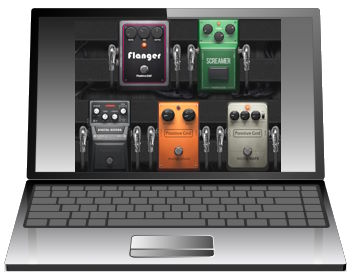
What you need to use a computer for guitar effects
Obviously, you need a computer (Duh!). A laptop will be more flexible with its portability advantage. You also need an audio interface. You will plug your guitar into an input on this interface, and the interface will connect to your laptop via USB or Thunderbolt. The audio interface outputs will connect to speakers, headphones or some external amplifier.
That’s about it for hardware. In terms of software, you will need something that provides the actual effects you want to use. Typically, this will either be a DAW (Digital Audio Workstation) or an amp sim (guitar amplifier simulator).

For your audio interface, I highly recommend the Focusrite Scarlett series. I have been using these for years in my home studio including for playing my guitar through amp sim effects. They have always given me great sound quality and reliability. They are also built like tanks! You can pick up the Focusrite Scarlett Solo (affiliate link) from Amazon for a very competitive price.
DAW effects vs Amp Sims for guitar effects
I’m going to cover 2 main ways to use software effects to provide your guitar effects processing…
- Effects built into a DAW
- Effects integrated into an Amp Sim
Using DAW effects for guitar
DAWs (Digital Audio Workstation software) are the applications you use for multitrack recording on your computer to record a song. Common ones are Reaper, Cubase, Pro-Tools, Logic Pro X, etc. All of these DAWs have effects built into them.
Although these effects are not necessarily made for guitar, you can use them on a guitar without issue. The exact steps to set this up will vary from DAW to DAW, but the principle is the same. In general, you would…
- Connect your audio interface to your computer (usually via USB or Thunderbolt)
- Plug your guitar into an input on your audio interface
- Create a new track in your DAW
- Assign the input for the track to the audio interface your guitar will be plugged into
- Assign the track’s output(s) to the audio interface output(s)
- Add the effect(s) you want as an insert effect on the track (most DAWS have chorus, reverb, delay, etc. effects supplied with them)
- Enable the track
- Play your guitar!
Using a DAW is probably the more difficult method of getting your computer to provide your guitar effects processing. While it will work fine, for novices I would actually recommend the next method…
Using amp sim effects for guitar
Amp sims (guitar amplifier simulator software) are applications that simulate a guitar amplifier. A lot of them also have guitar effects built into them, often modeling real-world guitar effects pedals such as overdrive, digital delay, tremolo, etc.
The amp sims I recommend for taking your first step into computer-based guitar effects are Guitar Rig Player and Amplitube CS. Both have paid versions, but the free versions are fully functional and provide lots of effects to get you started.
Amp sims have more uses other than just effects. They are often used to record guitars, especially in home studios. For more information, check out my complete guide to recording guitar with amp sims. You’ll learn all you need to know to start recording guitar with software based amps. Armed with this knowledge, you may never have to mic up a guitar amp again!
In general, to use one of these amp sims for computer-based guitar effects…
- Connect your audio interface to your computer (usually via USB or Thunderbolt)
- Plug your guitar into an input on your audio interface
- Configure the amp sim to use the audio interface input your guitar is connected to
- Configure the amp sim to use the audio interface output your speakers/headphones/amp is connected to
- In the amp sim, create a new preset
- Add the effect(s) you want into the current preset
- Play your guitar!
The rest of this article will concentrate on using an amp sim to provide the effects.
Connecting a guitar to a computer is a very common thing to want to do these days. That’s why I have a whole step-by-step guide to connecting a guitar to a PC. It’s highly recommended reading if you are new to all this. If you want an easy process to follow to connect everything up correctly and get it all working with a minimum of fuss, definitely check out the article!
Connecting the computer output for guitar effects
To hear the output of your laptop guitar effects processing, you will need to connect the audio output from your audio interface to something.
You have two basic choices
- Connect the audio interface output to a PA system or powered speakers.
- Connect the audio interface output to a guitar amplifier. This is how a traditional guitar multi-effects unit is typically used.
With method 1 you should not have any issues. You just need to make sure you have the right type of cable to connect your audio interface output to your PA system’s mixer or powered speaker input. Typically this could be a ¼” jack, XLR or phono cable. You may need a cable that converts from one type of connection to the other.

Using an amp sim in this arrangement makes perfect sense. You don’t have an actual guitar amplifier in this arrangement, just a generic amplification system that makes the sound louder. The amp sim gives you a virtual guitar amplifier, making your electric guitar sound how it was intended to i.e. through a guitar amp. I have personally had great success with this type of setup.
Obviously, you’ll need either headphones or speakers in this setup. I’ve been using the Sony MDR-7506s headphones for as long as I can remember. They are industry standard studio headphones, sound great and are reliable and durable. The Sony MDR-7506s (affiliate link) are available from Amazon for a very reasonable price.
Method 2 requires a little more care to be taken. Audio interfaces output line-level signals, whereas a guitar amplifier is expecting an instrument-level signal. All this means is that the audio interface output is much louder than the signal from a typical electric guitar.
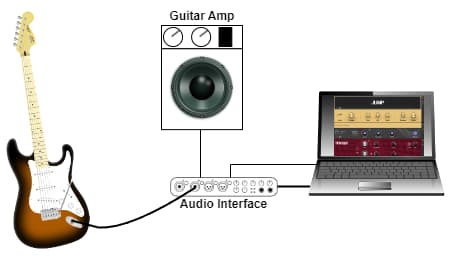
By feeding a very hot signal into a guitar amplifier, you risk damaging the amp. So if you are going to go this route, be very, very careful!
Turn your audio interface right down, i.e. till there is no sound. Then very gradually turn up the volume, until it gets to the point where the sound you hear coming out of the amp is roughly the same as if your guitar was plugged directly into the amp.
Depending on your guitar amplifier, a better option might be to not connect the audio interface to the guitar input but to use a different input. If your amp has an AUX, CD in or line-in inputs, those could be a better option as these are usually designed to accept line-level signals.
Plugging your audio interface output into the guitar amp also raises the issue that you now effectively have 2 guitar amps; the real guitar amp and the simulated guitar amp in the amp sim. So you want to configure your amp sim to either use no amp at all if that’s possible, or to use an amp that sounds as flat as possible so your real amp can take care of providing the tone.
Amp sims for computer guitar effects processing
So which amp sims can you use to turn your laptop into a guitar effects processor?
You need an amp sim that has built-in effects. Fortunately, there are many on the market, both free and paid. Here are some examples…
There are many more – just type “amp sims with effects” into Google to find more.
Most of the above have many (tens or even hundreds) of effects built in. Many of those are modeled on real-world guitar effects pedals and rack-mount units. Being designed specifically for guitar, you can be confident that they will sound good and perform similarly to their real-world counterparts.
The amp sims listed above all have a “standalone” and a “plugin” mode. Standalone is the more appropriate here; this is where the amp sim runs on its own just like any other application on your computer. Plugin mode is for using as a plugin inside a DAW – this is great for recording.
As already mentioned, you can get started using your computer for guitar effects using Amplitube CS or Guitar Rig Player. Both of these are fully functioning free versions of the bigger paid amp sims, and are more than enough to turn your laptop into a versatile guitar effects processor.
Believe it or not, there are also “online” amp sims that can be run in a web browser. In my opinion these are not really ready for real-world use yet, but they are an interesting technology demonstration. Check out my online guitar amps article to learn how to use your web browser as your guitar amp.
Walkthrough using Guitar Rig & laptop for guitar effects
I’ve already shown how your guitar, audio interface and computer need to be connected earlier. Here’s a quick walkthrough of setting up Guitar Rig Player (free) to provide your effects on your laptop.
- In Audio Preferences (three dots “hamburger” menu: File->Preferences, Audio)…
- Driver: select an ASIO driver
- Device: Select the entry for your audio interface, its connection and its driver e.g. Focusrite USB ASIO.
- Inputs: Set Guitar Rig 6 In L to the audio interface input your guitar is plugged into e.g. Input 2 if your guitar is plugged into input 2 of your audio interface
- Outputs: Select the output(s) your speakers, headphones or guitar amp is connected to.
- Go to the three vertical dots (“hamburger”) menu, and select File->New… to create a new preset.
- Enter a name for the new preset.
- On the left-hand side (the “browser”), click Components to show the effects you can add to your preset.
- Double-click the effect you want to add, or drag it from the browser onto the right-hand side (the “rack”). e.g. you could double-click Studio Reverb, Flanger Chorus and Delay Man to add reverb, chorus/flanger and digital delay effects to your preset.
- Play your guitar through your new Guitar Rig based “laptop effects processor”!
As Guitar Rig 6 is such a great amp sim for novices, I have written a whole beginner’s guide to Guitar Rig 6. Whatever you want to use Guitar Rig for, this article walks you through step-by-step right from installing and setting it all the way up to creating, editing and saving your own presets. It’s highly recommended reading if you are new to Guitar Rig.
Practical applications for computer guitar effects
So where can you actually use your laptop-based pedal board? There are three main areas I can think of…
- Practice – use your computer-based pedal board at home for practising your guitar, with the computer output plugged into your guitar amp, speakers or headphones.
- Rehearsal – instead of lugging a huge pedal board to band rehearsal, just take your laptop! You could take the audio interface output into the rehearsal room PA, potentially saving you having to carry a big heavy amp around as well.
- Live – More and more guitar players are using amp sims live on stage. The portability, versatility, flexibility, consistency and number of available effects all lead to laptops becoming increasingly common in the gigging guitarist’s rig.
Advantages/disadvantages of laptop guitar effects
Using a computer for your guitar effects processing is potentially a great solution, but it’s not without its drawbacks. Here’s a quick look at the benefits and drawbacks of this approach.
Modern laptops are small, compact and lightweight. Pair one with a compact audio interface, and you have a “pedal board” with a minimal footprint. If you’ve seen the size of some modern pedal boards…they can be enormous! And they are correspondingly heavy and a pain in the backside to transport around to rehearsals and gigs. So laptops have a big advantage in the portability stakes.
Amp sims that come with effects tend to have lots of effects. The cost of the amp sim is much lower than it would cost to buy the equivalent effects pedals separately. That would cost thousands or even tens of thousands of dollars, whereas an amp sim typically costs a few hundred dollars at most.
With all those effects, you couldn’t realistically fit them all on a pedal board. So an amp sim gives you many more options that just wouldn’t be physically possible on a real-world pedal board.
But there is one big drawback of computer guitar effects…it’s a computer. Computers crash! I wouldn’t want my “pedal board” to crash in the middle of a guitar solo at a gig. This isn’t as much of a problem as it used to be; computers are pretty reliable these days, much more so than twenty or even ten years ago. But it is still a risk, and some sort of backup system should always be available when playing in front of an audience.
Here is some of my favorite home studio gear…
Thanks for reading this article. I hope you found it helpful in your home music-making activities. Here are a few of the tools that I personally use in my home studio. These are affiliate links, so if you decide to use any of them I’ll earn a small commission.
Audio interface: My personal choice for audio interfaces are the Focusrite Scarlett series. I have been using these for years, and they have always given me great-sounding recordings. For a very reasonable price from Amazon you can buy the excellent Focusrite Scarlett 4i4, or if you don’t need MIDI capability the Focusrite Solo is a great choice.
Amp sim: Guitar amplifier simulator software has come on leaps and bounds in recent years, such that I record all my electric guitar parts using amp sims these days. One of the very best is the incredible Amplitube from IK Multimedia, which I have used on many of my songs.
Headphones for recording: My favorite headphones for recording are the Sony MDR-7506s, which I use for monitoring during all my recording sessions. They can also be found in many pro recording studios. Get the Sony MDR-7506 headphones from Amazon here.
General-purpose microphone: You can’t go wrong with a good ol’ Shure SM-57, one of the most versatile and ubiquitous microphones around. I’ve been using one in my home studio for as long as I can remember. Amazon offers the Shure SM-57 for a very competitive price.
To see all of my most up-to-date recommendations, check out this resource I made for you!


