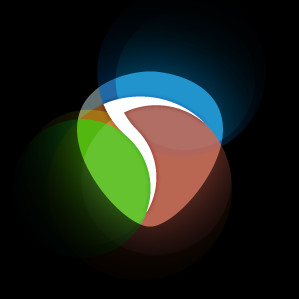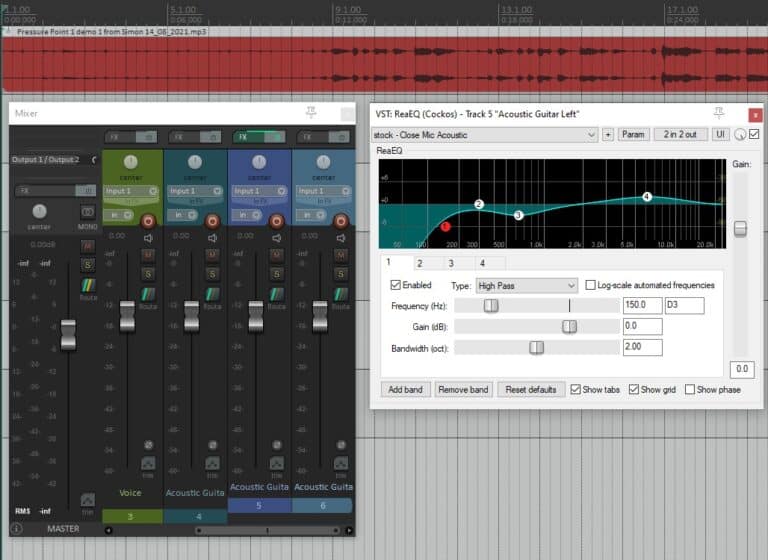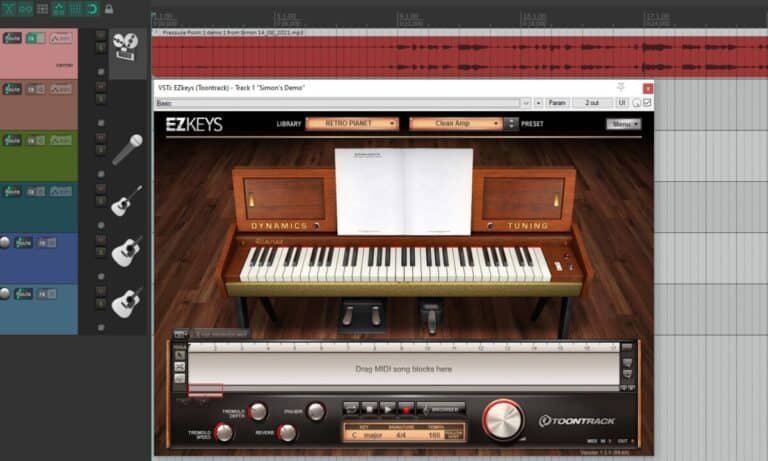Online guitar amps? How to run an amp in a web browser!
DISCLOSURE: This post contains affiliate links. If you buy through these links, I may earn a small commission.
Guitar amplifier simulator software (“amp sims“) is very common these days. But all of these run natively on a device such as a computer, tablet or smartphone. Can you run an amp sim online in a web browser, just like so much of the modern software that we use today?
There are two online guitar amp sims currently available that run in a web browser: “WebAudio guitar amp sim” and “Noise-box Amplificator”. These online amp sims are not of practical use; they are technology demonstrations rather than intended to replace native amp sims.
Using an amp sim online in a web browser instead of a natively installed one is analogous to using Microsoft Word in Office 365 in a web browser rather than the installed program on your computer. This has the advantage that you don’t need to install the particular version for your machine; you just use the web version regardless of the device you are using.
Read on to discover if these online amp sims are something you can use in any practical application, how to use them and how they perform.
If you are interested in checking out the best recording gear such as audio interfaces, studio monitor speakers, microphones, etc., you can find them at Amazon by clicking here.
Available online guitar amp sims
I found two guitar amp sims online that can be run in a web browser…

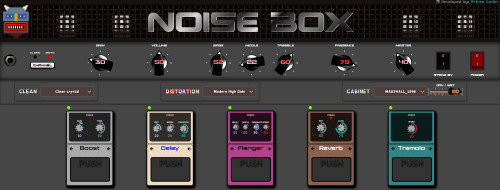
They both look very impressive, and use similar technologies (WebAudio) under the hood. Despite this, I had very different levels of success with each one.
To use any amp sim you will need an audio interface. I have been using Focusrite Scarlett audio interfaces for years. They have always given me great sound quality at an affordable price whilst being easy to use. They are also built like tanks! You can buy the Focusrite Scarlett Solo (affiliate link) from Amazon for a very competitive price.
I used a standard PC running Microsoft Windows 10 and my Focusrite Scarlett 6i6 audio interface to try out the online amp sims. Let’s take a look at each one in turn…
WebAudio guitar amp sim (unice.fr)
Unfortunately, I could not get WebAudio guitar amp sim to work at all. Despite trying all the different settings, different inputs on my audio interface, selecting different devices in Sound Settings on Windows I could not get any sound out of it at all. There is a link on the page saying “Try new version here” – I could not get either version to work.
This may not be the fault of the amp sim software. I may just not be configuring it correctly. However, I can write no more about it as I could not use it. It is still worth you giving it a quick try – you may have more success than I did with your hardware and settings.
As a quick aside, while we’re talking about using electric guitars with modern technology, you may be interested in my article on connecting guitars to Bluetooth speakers. Check it out to discover the different ways you can do this, the problems you may encounter and alternative methods for wireless guitar connections.
I had a lot more success with the next online amp sim I tried…
Noise-box Guitar Amplificator
I successfully got my guitar playing through Guitar Amplificator, and the process of setting it up was reasonably straightforward.
Setting up Guitar Amplificator
Go to the Noise-Box website and click the Guitar Amplificator banner link in the middle of the screen. You may get a notification asking you to give your web browser permission to use your microphone – allow this, otherwise it will not work.
You will need to set your Windows Sound Settings to default to using the audio interface that your guitar and speakers/headphones are connected to. Click the speaker icon in the taskbar, and select “Open Sound settings”…
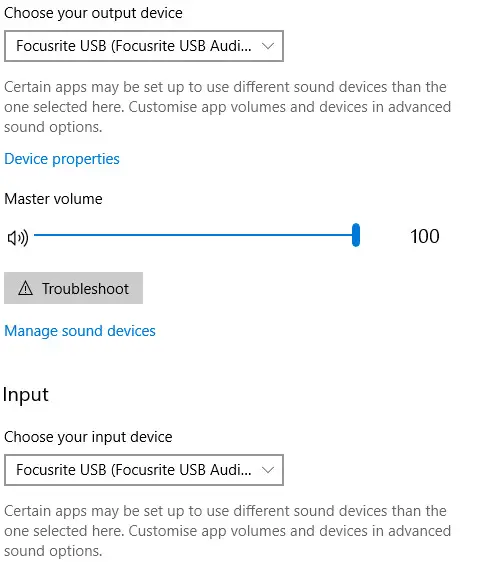
You can see that I have set both my input and output devices to Focusrite USB – my audio interface.
A quick note here: I could not get Guitar Amplificator to work with my guitar plugged into input 2 of my audio interface, which is where I usually plug guitars in. I had to unplug it and plug it into input 1 of my audio interface, which then worked. I could not find anywhere to select which input to use, so that’s something to be aware of if you don’t get any sound.
If you are not sure how to plug a guitar into your computer, definitely check out my “How to connect a guitar to a PC” article. It will show you exactly how to connect your guitar, what equipment you need and how to get the best out of a guitar plugged into a computer.
Using Guitar Amplificator
You should now be good to go. If you have used any amp sim or real guitar amp before, the controls should be very familiar to you.

Power and Stand By do pretty much what you would expect, although I found no difference between these buttons – they both seem to turn the amp on or off.
Gain, Volume and Master also work just as you would expect them to on a real guitar amp.
Bass, Middle, Treble and Presence give you control over the EQ of the amp.
You can switch between the Clean and Distortion channels by clicking on the Channel button. With Clean selected, you can select between 3 presets in the Clean drop-down list. Similarly, with the Distortion channel selected, you can select between 3 presets in the Distortion drop-down list.
There is also a Cabinet selection drop-down list, allowing you to choose between 9 different cabinet emulations.
You can control the overall Input and Output levels of the amp sim using the slider controls at the bottom of the screen.

Noise-Box Amplificator also gives you 5 pedal emulations: Boost, Delay, Flanger, Reverb and Tremolo. Each pedal can be activated/deactivated by clicking on the “Push” button. The controls operate in exactly the same way they would on real guitar effects pedals.
To get the best out of any amp sim, you need a good pair of speakers or headphones. I have been using the Sony MDR-7506 headphones in my home studio for years, including for playing through amp sims. They give great sound quality, are durable and reliable and can be found in many pro studios around the world. You can get the Sony MDR-7506s (affiliate link) from Amazon for a competitive price.
Playing through Noise-Box Guitar Amplificator
It is quite impressive what has been achieved in the browser with Guitar Amplificator. It sounds pretty good; the sounds are usable, if not as high-quality as a lot of the native amp sims I have used.
But, and it’s a big but, the latency means that it’s not really practical to use Guitar Amplificator in any real-world scenario.
Latency is the time taken between playing a note on your guitar, and hearing that note come out of the amp sim. If you need to know more about latency, I highly recommend my “Reducing Guitar Amp Sim latency” guide. It explains exactly what latency is and why it exists, and gives you tips and tricks to get it as low as possible when using natively running amp sims.
There is a latency display at the bottom of Amplificator – it displayed 0.01 for me, which I assume is 0.01 seconds i.e. 100 milliseconds. It did feel about this amount of time when I was playing my guitar through it.

It is generally accepted that about 10-12 milliseconds is the upper limit for latency without it being too noticeable to affect your performance. Any more than that, and it becomes very difficult to play. Unfortunately, 100ms is just way too much to be useable in any practical situation.
Are online amp sims usable in practice?
Sadly, I have to conclude that online amp sims are not practically usable at present. The one online amp sim I couldn’t get to work at all, and the one I did get to work was unusable in any real-world practical application due to the excessive latency.
I feel bad saying that, as what the developers have achieved in a web browser is impressive. But for the moment, these online amp sims are great demonstrations of technology and fun to play around with, but nothing more than that.
Could you use online amp sims instead of native ones?
Online amp sims are not going to replace natively running amp sims any time soon. Native amp sims are widely used in applications from home practice, recording and live gigs. The latency and other issues with browser-based amp sims mean that native amp sims rule the roost for the foreseeable future.
For a more detailed comparison between amp sims and real amps, I highly recommend my “Amp sims vs real amps” article. You’ll learn the real, practical differences between using amp sims and real amps, and discover tips and tricks to getting the very best out of your amp sims.
If you want to try out some native amp sims for free, I highly recommend Amplitube and Guitar Rig. Both have paid versions, but the free versions are fully functional and easy to get started with.
Guitar Rig 6 in particular is great for beginners. I actually have a whole beginner’s guide to Guitar Rig 6, which I highly recommend you work through. You’ll learn how to set it all up, how to choose presets, and how to create your own sounds from scratch.
Here is some of my favorite home studio gear…
Thanks for reading this article. I hope you found it helpful in your home music-making activities. Here are a few of the tools that I personally use in my home studio. These are affiliate links, so if you decide to use any of them I’ll earn a small commission.
Audio interface: My personal choice for audio interfaces are the Focusrite Scarlett series. I have been using these for years, and they have always given me great-sounding recordings. For a very reasonable price from Amazon you can buy the excellent Focusrite Scarlett 4i4, or if you don’t need MIDI capability the Focusrite Solo is a great choice.
Amp sim: Guitar amplifier simulator software has come on leaps and bounds in recent years, such that I record all my electric guitar parts using amp sims these days. One of the very best is the incredible Amplitube from IK Multimedia, which I have used on many of my songs.
Headphones for recording: My favorite headphones for recording are the Sony MDR-7506s, which I use for monitoring during all my recording sessions. They can also be found in many pro recording studios. Get the Sony MDR-7506 headphones from Amazon here.
General-purpose microphone: You can’t go wrong with a good ol’ Shure SM-57, one of the most versatile and ubiquitous microphones around. I’ve been using one in my home studio for as long as I can remember. Amazon offers the Shure SM-57 for a very competitive price.
To see all of my most up-to-date recommendations, check out this resource I made for you!