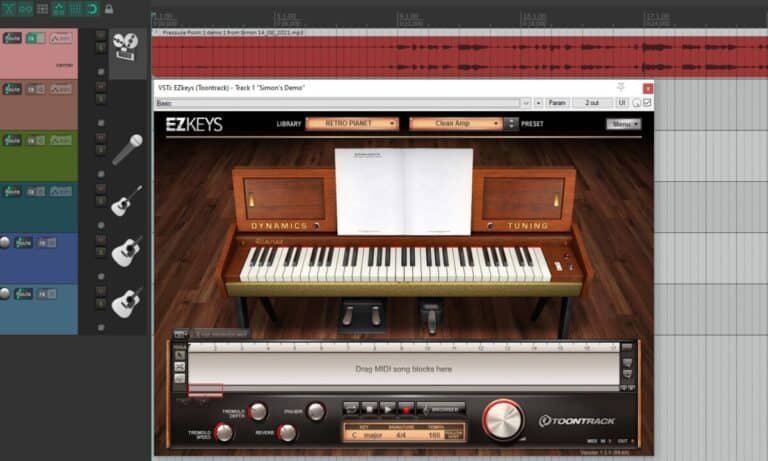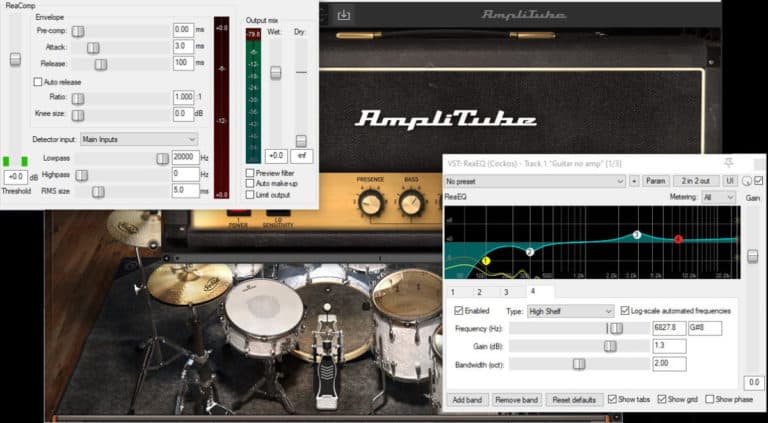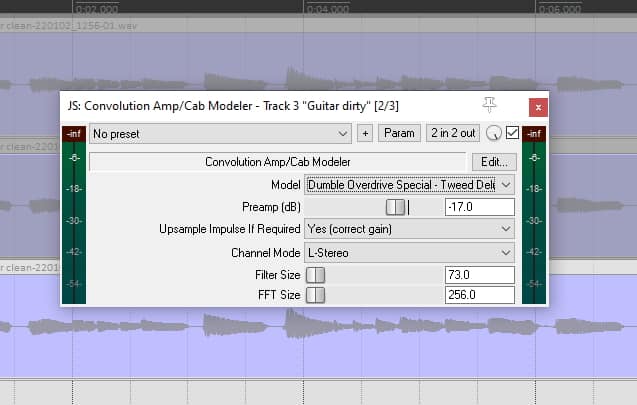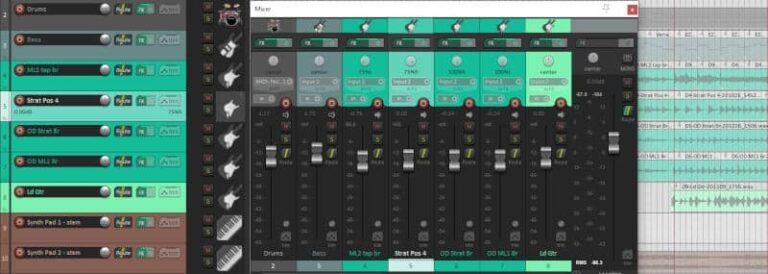Reducing Guitar Amp Simulator Latency: A Practical Guide
DISCLOSURE: This post contains affiliate links. If you buy through these links, I may earn a small commission.
Amp sims (Guitar Amplifier Simulator software) have come on leaps and bounds in the last few years. They are now a real, genuine alternative to using real amps for recording and for home practice. But there is one issue that you need to be aware of – latency – and that you need to know how to deal with to get the best out of your amp sims.
Amp sim latency can be minimized by choosing a low buffer size for your audio interface in its configuration utility or your DAW. Also ensure that you are using dedicated high-quality audio drivers for your interface such as ASIO (Windows) or Core Audio (OS X), which are optimized for low latency.
The frustrations caused by latency when using amp sims can be potentially avoided by taking a few simple actions. With a little bit of knowledge about what amp sim latency is and where it comes from, you should be able to reduce it to the point where it is not even noticeable.
If you happen to be using amp sims for recording, definitely check out my complete guide to recording guitar using amp sims.
If you are interested in checking out the best recording gear such as audio interfaces, studio monitor speakers, microphones, etc., you can find them at Amazon by clicking here.
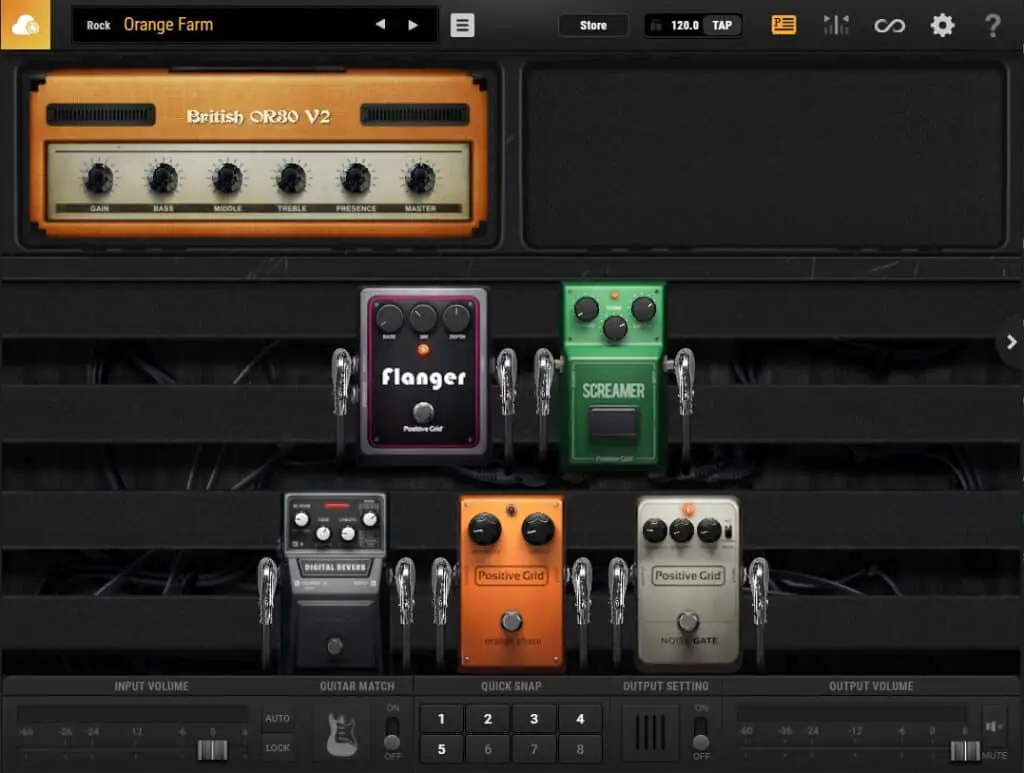
What is amp sim latency?
Before we get into reducing latency, a little bit of background information will allow us to better understand what we are doing. So what is latency as it relates to amp sims, what causes it and why is it desirable to reduce it?
Latency as applied to amp sims, is the time between when you play a note on the guitar, and when you hear the note coming out of the amp sim.
That’s all it is. Take your time to read that previous sentence a few times, and really digest its meaning. When you play a note on your guitar, you don’t hear the sound coming out of the amp sim immediately. There is a short delay, typically of a few milliseconds, before the sound comes out of the amp sim and can reach your ears.
Why do we want to minimize latency? Ideally, we want to hear the note we play coming out of the amp sim at the exact same time as we play it. This is impossible, even with traditional guitar amps (see later section), but we can get it as low as possible. Imagine playing a note, and then waiting half a second before you hear it. It would make playing along with anything like a backing track, other musicians or other recorded tracks in a DAW impossible.
Where does this delay come from? It is to do with amp sims, like all software, being digital, and the processing that they have to do, which takes time. This is probably best explained with the help of a diagram.
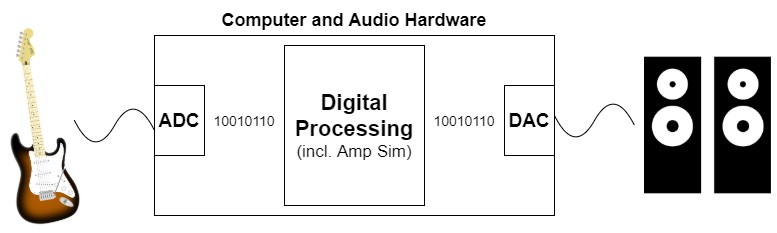
This is a very simplified illustration of the audio processing that is going on in your audio interface, computer and amp sim. The middle “Computer and Audio Hardware” part is a combination of your computer and audio interface.
If you’re an electronics engineering major you may want to stop laughing about now. This isn’t supposed to be a detailed explanation of the hardware and software, just a rough guide to help understand where latency comes from. Read the diagram from left to right.
The analog signal comes from your guitar, into an Analog to Digital Converter (ADC), which turns the analog signal into a digital one. This signal can now be processed by digital circuitry and software.
The signal is now processed by complex hardware and software algorithms, including those implemented by your amp sim. The amp models, effects models and speaker emulations all do their work here.
After processing, the digital signal is sent into a Digital to Analog Converter (DAC). This converts the processed digital signal back to analog, which is what our ears need to be able to hear it. This is then sent out to your speakers, headphones or whatever other device you are using to listen to it.
You may be asking…OK, so what’s that got to do with latency? Well, each of those stages…
- ADC (Analog to Digital Conversion)
- Digital processing
- DAC (Digital to AnalogConversion)
…all take time. The conversion and processing steps are not instantaneous, they can take up to a few milliseconds to complete. This is where latency comes from. When we are trying to reduce latency, it is the time taken to do these operations that we are trying to reduce.
If you’re interested in getting full control over how your amp sims sound, check out my “How to EQ an amp sim” guide. You’ll learn how to use EQ (equalization) to sculpt your amp sim sound and get it sounding the best it possibly can in a mix.
Factors affecting latency
Now we know where latency comes from, what can we do about it? What factors are in our control to be able to change the latency?
There are four main factors that affect the latency…
- Audio hardware (e.g. circuitry inside your audio interface)
- Audio drivers
- Buffer size
- Available computing resources
1 Audio hardware
As shown in the diagram in the previous section, your audio hardware i.e. your audio interface will add some processing time and hence latency. So it is always worth buying an interface that has a low latency detailed in its specs. Honestly, these days this isn’t really a problem as the technology is so good in even inexpensive interfaces.
My personal choice for audio interfaces are the Focusrite Scarlett series. I have been using these for years, and they have always given me great-sounding recordings for not very much money. You can buy the Focusrite Scarlett 4i4 from Amazon (affiliate link) for a very reasonable price.
2 Audio drivers
Audio drivers are important. These are low-level software programs that enable your computer to communicate with the audio hardware. It is important to use high-quality audio drivers that have been optimized for low latency. These drivers have been designed specifically for high-end digital audio tasks such as music production. The most common examples of these types of drivers are ASIO (Audio Stream Input Output) for Windows and Core Audio for OS X, both of which are optimized for low latency.
On Windows, your interface will probably have been supplied with an ASIO driver either on disc or downloadable from the manufacturer’s website. Make sure you use this driver. How do you do that? Your amp sim will usually have a setting where you can choose the driver for it to use. For example, in the amp sim BIAS FX 2 on my computer, in Audio Settings I have the following options…
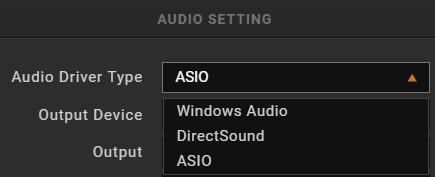
Out of the three options Windows Audio, DirectSound and ASIO, I would always choose ASIO to minimize latency. Your amp sim should have a similar setting, accessible via its user interface. If you don’t see an ASIO option, you probably haven’t installed your interface’s supplied driver.
If you are new to amp sims, Guitar Rig 6 is great for beginners and it has an excellent free version. I have a whole beginner’s guide to Guitar Rig 6, which I highly recommend you work through. You’ll learn how to set up Guitar Rig, how to choose presets, and how to create your own sounds from scratch.
3 Buffer size
The drivers discussed in the above section contain what’s known as buffers. These are part of how the drivers implement their digital processing pipeline. They are important to us, as their size is directly related to the latency we will experience.
Buffer size is essentially a trade-off between sound quality and latency. The higher the latency, the better the sound quality. The lower the latency, the worse the sound quality. So we want to find a point where the latency is acceptable, while still giving decent sound quality.
Here’s another screenshot from BIAS FX 2 running on my computer…
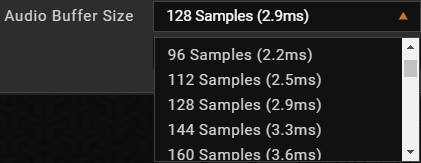
You can see that I currently have the buffer size set to 128 samples, which gives a latency of 2.9ms. The numbers on your computer will be slightly different depending on your hardware and software.
You can see if I set the buffer size to 96 samples, that would give me a latency of 2.2ms. This would give me slightly better latency, at the expense of slightly lower sound quality. Setting the buffer size to 160ms would give me better sound quality, but with a worse latency of 3.6ms.
The following is a process you can follow to work out what setting to use for you…
- Set the buffer size to 128
- Play your guitar for a bit – if it sounds ok, you are good to go
- If you are hearing any glitches or audio dropouts, increase the buffer size to the next setting
- Keep increasing the buffer size until the glitches/dropouts disappear
As a quick aside; one of the main applications of an amp sim is to turn your computer into a guitar amp. That’s why I have written a guide to using your PC as a guitar amp, which will take you through the complete process from connecting up your guitar to configuring the software to outputting the sound to your ears.
4 Available computing resources
Computers are never doing just one thing. Even when they are apparently idle doing nothing, there are loads of background tasks being run. Add in that we are running multiple applications most of the time (as I’m writing this I’m running 2 instances of Chrome, Spotify, Firefox, Paint.NET, Notion, Windows Explorer and Firefox), and you realize our computers are always busy to an extent.
This has a potential impact on latency, as the computer only has a limited amount of resources available. If all those resources are taken up with other things, then they are going to compete with the audio software for CPU time and memory. This could result in processing taking longer – i.e. increasing the latency.
Having said that, computers are so powerful these days that this is rarely an issue for me. But if you do have some resourcing issues, it’s worth closing applications and processes that you don’t need while your using your amp sim. Here are a few examples of things on Windows you can do to free up resources…
- Shut down all apps you are not actively using
- Disable Windows Themes
- Turn off file indexing
- Make sure the power scheme you’re using is a “High Performance” one
- Don’t use long USB cables
If you want more detail, I suggest this excellent article from Presonus about Optimizing Windows 10 for Audio.
As a side note, a good pair of headphones is essential if you are using amp sims, particularly for recording. My favourite headphones for recording are the Sony MDR-7506s, which I have been using in my home studio for many years. Indeed, they are a favorite of professional recording studios around the world. You can buy Sony MDR-7506 headphones from Amazon.com (affiliate link) for a great price.
How much latency is acceptable?
It is generally accepted that a latency of 10 – 12 ms is acceptable, and won’t affect your performance. But lower values are better, if you can achieve them. This allows you some room to add in more processing e.g. a digital effect, and still be well within the acceptable bounds. The only way to truly find out what your ears and brain will accept is to experiment with a few different values and decide for yourself.
Latency is the not the only potential issue you can have with amp sims. I’ve written an article on reasons your amp sims might sound bad, where I outline 11 tips to make your amp sims sound better.
Real-world analog latency
I mentioned earlier that zero latency is impossible. Why?
Let’s forget about amp sims for a moment. Imagine you are playing an electric guitar through a traditional guitar amp. The speed of sound through air is approximately 343 meters per second. So there will be a small amount of time between when the sound comes out of your amp and when it reaches your ears i.e. latency. The further you are from your amp, the longer the sound takes to reach your ears, as the sound has further to travel.
I’ll call this real-world analog latency. For every 1 foot you move further away from your amp, this adds roughly 1ms of latency.
I’m sure you’re all familiar with the phenomenon where you see a fast-moving airplane in the sky. It seems to zoom past, then the sound of it zooms past a few seconds later. This is the same thing happening as our real-world analog latency with the guitar amp, just on a larger scale.
Issues such as latency can put people off trying amp sims. For that reason, I have a whole article comparing real guitar amps to amp sims. It goes into detail about the differences between real amps and software amps, including the advantages and drawbacks of each. I highly recommend reading it if you are taking your first steps into the world of amp sims after using real amps.
What if my interface doesn’t have an ASIO driver?
If your interface does not come with an ASIO driver to use with Windows, all is not lost. You may be able to use something called ASIO4ALL instead.
ASIO4ALL is a generic driver implementing the same audio protocols as the audio interface manufacturer drivers, as detailed in the ASIO specification. This theoretically gives all the same advantages as the specific ASIO drivers, such as high sound quality and low latency. If your audio hardware does not have a specific ASIO driver, it’s usually worth giving ASIO4ALL a try.
Note that if your interface does have a specific ASIO driver provided by the manufacturer, I would always use that over ASIO4ALL. It is likely to include specific optimizations making use of the hardware that only the manufacturer could implement. While ASIO4ALL may well work, you should get better performance using the specific driver intended for your hardware.
No (digital) latency monitoring
From what we now know about latency, we know there are two parts to it when using amp sims…
- Digital latency, coming from the time taken for digital processing
- Real-world analog latency, due to the speed of sound and distance from the amp sim
There is nothing we can do about analog latency, other than move closer to the sound source. We can’t change the laws of physics!
Digital latency is the one that we can control, as detailed in the “Factors affecting latency” section above. But there is one way we can sort of “cheat” and remove digital latency altogether.
This is by using what is known as direct monitoring. You will be able to enable this on your interface, either in its provided configuration software or with a switch on the unit itself. Direct monitoring takes the input signal from your guitar, and feeds it straight to the headphone and line out outputs on the interface. This means it doesn’t go through any digital processing, staying analog all the time so there is no digital latency.
This gets you as close to zero latency as you possibly can. The big disadvantage with this method though, is that you don’t get to hear the sound from the amp sim. You will just hear the raw sound of your guitar completely unprocessed. This may not matter to you, or it may be a complete show stopper. You can always record using direct monitoring, than use an amp sim on the track after it has been recorded.
I never use direct monitoring these days, as the technology is perfectly capable of providing low enough latency to be usable. For example, I have no problem recording using BIAS FX 2 listening to the processed sound from the amp sim with no noticeable latency.
Latency is only important when playing or recording
One last point to note, is that latency is only important when you are heavily reliant on timing. For example, when playing your guitar; you need the sound to be in sync with your playing. For multi-track recording, you need to be able to accurately time your playing to the tracks that have already been recorded.
But, say you have finished recording and you are now into the mixing stage. It doesn’t matter if when you press play, the sound doesn’t start for half a second – so what? You may have experienced something like this when using Bluetooth headphones to listen to music on your phone – there is a significant delay between pressing play and hearing the music start. This delay really doesn’t matter, as you are not interacting with the music, you are just passively listening to it.
It’s only when you are doing something “live” where the timing is an issue that latency is ever a problem. This gives you the option of setting the audio driver buffer size for example to optimize latency when recording, but to optimize audio quality when mixing or listening back.
One final thing; if you are recording guitar it is vital to get the recording level right. Get it wrong, and you risk ruining an otherwise excellent take. I have a comprehensive guide to setting guitar recording levels right every time. I highly recommend reading it if you are going to be doing any sort of guitar recording.
Here is some of my favorite home studio gear…
Thanks for reading this article. I hope you found it helpful in your home music-making activities. Here are a few of the tools that I personally use in my home studio. These are affiliate links, so if you decide to use any of them I’ll earn a small commission.
Audio interface: My personal choice for audio interfaces are the Focusrite Scarlett series. I have been using these for years, and they have always given me great-sounding recordings. For a very reasonable price from Amazon you can buy the excellent Focusrite Scarlett 4i4, or if you don’t need MIDI capability the Focusrite Solo is a great choice.
Amp sim: Guitar amplifier simulator software has come on leaps and bounds in recent years, such that I record all my electric guitar parts using amp sims these days. One of the very best is the incredible Amplitube from IK Multimedia, which I have used on many of my songs.
Headphones for recording: My favorite headphones for recording are the Sony MDR-7506s, which I use for monitoring during all my recording sessions. They can also be found in many pro recording studios. Get the Sony MDR-7506 headphones from Amazon here.
General-purpose microphone: You can’t go wrong with a good ol’ Shure SM-57, one of the most versatile and ubiquitous microphones around. I’ve been using one in my home studio for as long as I can remember. Amazon offers the Shure SM-57 for a very competitive price.
To see all of my most up-to-date recommendations, check out this resource I made for you!