DISCLOSURE: This post contains affiliate links. If you buy through these links, I may earn a small commission.
Modern music recording software allows us to make incredible music productions in the comfort of our own homes. Even just a few decades ago, to do these things would have required a professional recording studio and very expensive equipment to record onto specialist tape. If you’re a beginner just getting into home music-making, what do you need to get started and what exactly is music recording software?
Music recording software is a computer program that lets you record a part (e.g. a guitar), then another part (e.g. a vocal). You can then play them back together, so they play at the same time. This is called multi-track recording. This type of software is called a Digital Audio Workstation (DAW).
The topic of music recording software can get very complicated very quickly. But the basics and what you need to get started are actually quite simple. Read on to discover what a DAW is, what their features are, what you can do with them, and how to get started with one.
If you are new to recording, I highly recommend you read my beginner’s guide to recording your own music at home. This will take you through exactly what you need, and guide you through making your very first recording.
If you are interested in checking out the best recording gear such as audio interfaces, studio monitor speakers, microphones, etc., you can find them at Amazon by clicking here.
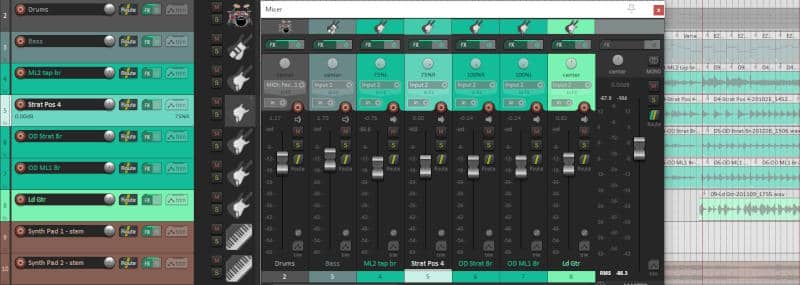
Music Recording Software
Let’s just clear up what we are talking about here. There are many different types of software and program that allow you to record music in some way. We are not talking about all of these. We are talking specifically about Digital Audio Workstation (DAW) software for making multi-track music productions. Examples of other programs that can record music at a basic level are…
- Voice Recorder apps built into Windows, Android and iOS
- Audio editors like Audacity (it does have some multi-track capability, but it’s quite limited)
- Other music software that have some recording capability, but that is not its main purpose e.g. guitar amp simulators (amp sims) that can record like BIAS FX and Amplitube, although their main purpose is to simulate electric guitar amplifiers
These apps can be very useful e.g. I use the voice recorder app on my phone to quickly record song ideas like guitar chord progressions, vocal melody lines, etc. But they are not designed to make full songs containing many different parts.
If you are a guitar player, I highly recommend you check out an amp sim (guitar amplifier simulator software). Modern amp sims are so good that I never record a real amp in my home studio any more. One of the best is the amazing Amplitube from IK Multimedia (affiliate link), which I have been using to record electric guitar parts for years.
What is a Digital Audio Workstation (DAW)
The main software you will be using to create a complete song at home is a Digital Audio Workstation. Called a DAW for short, this is pronounced either like the word “door”, or with the letters sounded out separately (D-A-W).
The key feature of a DAW is multi-track recording. This is where you record one track, then record another track, then another. You can then play them back at the same time as if you were playing those 3 parts simultaneously. So you could record a guitar, a piano, then a vocal, and play them back in the DAW. It would sound like you were playing the guitar, piano and singing all at the same time.
This allows you to build up complete songs with many different parts and instruments. From the very simple like just a vocal and acoustic guitar, to the much more complex like a full rock band mix with drums, bass, several rhythm guitars, lead guitar, lead vocal and backing vocals.
You can then use the DAW to edit your tracks, mix them together so everything is at the right volume, and apply effects. The whole song can then be “mixed-down” to a single audio file such as an mp3 or wav file. This can then be played on regular music playing software on a PC, Mac, smartphone, tablet, etc.
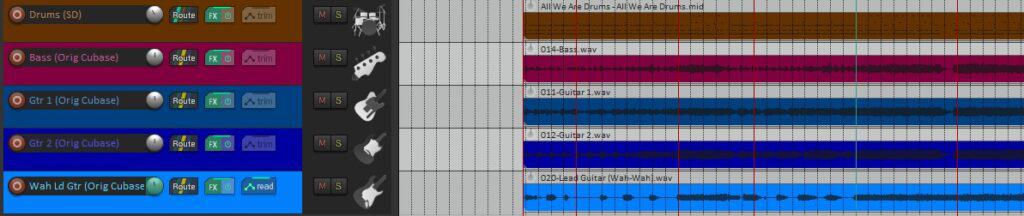
You can see in the above screenshot several different color coded tracks – drums (brown), bass (magenta), and three guitars (different shades of blue). Each track has a part recorded on it. When you play the song back, all the parts sound together so it sounds like a full rock band playing.
To record into a DAW, you are going to need an Audio Interface. I have been using Focusrite Scarlett audio interfaces in my home studio for many years, and have obtained excellent results from them. You can get the Focusrite Scarlett Solo (affiliate link), an excellent beginner audio interface, for a very reasonable price on Amazon.
DAW software is not just found in home studios. It is also used in professional recording studios all over the world. There are many different DAWs available, both free and paid.
Free DAWs available
There are many completely free Digital Audio Workstations programs available to download. Don’t be put off by them being free – you can still make incredible music productions using them, despite the price. Some are cut-down versions of paid DAWs, while others are fully-featured complete applications.
Here is a table of free DAWs available, and the platforms that they run on…
| DAW | Platform | Link |
|---|---|---|
| Cakewalk by BandLab | Windows | https://www.bandlab.com/products/cakewalk |
| GarageBand for Mac | Mac | https://www.apple.com/mac/garageband/ |
| Studio One Prime | Windows, Mac | https://shop.presonus.com/Studio-One-5-Prime |
| Pro Tools | First | Windows, Mac | https://my.avid.com/get/pro-tools-first |
| Tracktion Waveform Free | Windows, Mac, Ubuntu, Raspberry Pi | https://www.tracktion.com/products/waveform-free |
| Ardour | Linux, Windows, Mac | https://ardour.org/ |
| SoundBridge | Windows, Mac | https://soundbridge.io/ |
| Podium Free | Windows | https://zynewave.com/podium-free/ |
This is not a comprehensive list, but a good selection of the free DAWs available at the time of writing.
If I had to recommend a free DAW for beginners, I would recommend GarageBand for Mac users and Cakewalk for Windows users. But don’t let that put you off trying the others; they are all excellent applications and you will do fine with any of them.
Sometimes, you don’t actually need a fully-featured DAW. For recording scenarios such as quickly capturing yourself singing a vocal melody idea or recording a podcast, a simple audio editor/recorder application will suffice.
Audacity is probably the best known of these, and has the added benefit of being completely free. Take a look at my article on Audacity’s capabilities and suitability for beginners for more information. If you need any help troubleshooting playing audio in Audacity, my article on the reasons Audacity might not be playing will assist you in tracking down and fixing the problem.
Paid DAWs available
These paid-for applications are the DAWs you are likely to find in professional studios. Home studios will likely also use these once you get past a certain point in your learning – I use Reaper in my home studio, which is a paid-for DAW. The paid-for programs offer the advantages of more features, support, better compatibility with other products and generally have better training available for them. Some have different versions at different price points, aimed at for example the home hobbyist and the professional recording engineer.
Here is a table of paid-for DAWs available, and the platforms that they run on…
| DAW | Platform | Versions | Link |
|---|---|---|---|
| Reaper | Windows, Mac, Linux | N/A | https://www.reaper.fm/ |
| Cubase | Windows, Mac | Pro, Artist, Elements | https://new.steinberg.net/cubase/ |
| Logic Pro | Mac | N/A | https://www.apple.com/logic-pro/ |
| Pro Tools | Windows, Mac | Pro Tools, Pro Tools Ultimate | https://www.avid.com/pro-tools |
| Studio One | Windows, Mac | Artist, Professional | https://www.presonus.com/products/Studio-One |
| Ableton Live | Windows, Mac | Intro, Standard, Suite | https://www.ableton.com/en/live/what-is-live/ |
This is not a comprehensive list, but a good selection of the paid-for DAWs available at the time of writing.
My personal DAW of choice is Reaper, which I have been using in my home studio for many years. I think it offers all the features you are likely to need in a home studio at a very reasonable price compared to the competition.
The DAW most commonly found in professional recording studios is Pro Tools. If you have dreams of working in a pro studio one day, you may want to consider Pro Tools for the transferrable skills it will give you.
Whatever DAW you choose, you are going to need something to run it on and equipment like an audio or MIDI interface to connect microphones/instruments to your computer. These 2 articles will hugely help you work out exactly what you need for your personal music recording activities…
- What you need to use a DAW – a complete guide
- PC specs for music production – what do you actually need?
What can you do with a DAW?
So what are a DAW’s features and capabilities? Typically, a Digital Audio Workstation enables you to do the following…
Multi-track recording
Multi-track recording is the ability to record several different parts or “tracks“, for example, a guitar, a piano, and a vocal, etc. You can then use the software to play back these tracks together, so it sounds like they are being played at the same time.
It is essential to have a good quality pair of headphones for multi-track recording. This is so you can “monitor” i.e. listen to what you have already recorded, so you can record your next track in time with it. I use the Sony MDR-7506 headphones in my home studio, and highly recommend them as excellent headphones for recording. Amazon offer the Sony MDR-7506 headphones (affiliate link) at a competitive price.
Mixing
Mixing is changing how loud each individual track is, so that their relative volumes are balanced. Say you had recorded a guitar part and a piano part, and the guitar was recorded much louder. In the Mixer screen in your DAW, you could decrease the volume of the guitar and increase the volume of the piano using their respective “faders” (track volume controls). This would stop the guitar from overpowering the piano and let you hear both instruments clearly.
Mixing is such an important aspect of music production, I wrote a beginners guide to mixing on this website. I highly recommend you read it if you are intending to start any sort of home music making.
Automation
You can think of automation as automatic mixing. Suppose you had a track in your song that you didn’t want to be at the same volume all the time; sometimes it should be quiet, other times it should be loud. You could move the fader manually in the mixer window to change the volume. But you can also record these moves of the fader, they play them back so you don’t have to do it manually. This is called automation.
Arranging/grouping tracks
In a DAW, you don’t have to have the tracks in the order they were created. You can drag/drop them with your mouse/trackpad to arrange them into any order you want.
You can also group tracks together, so that you can process them as a whole. For example, say you have four backing vocal parts. You could group these together as a “backing vocals” group, then use a single fader for the group to control the volume of all the backing vocals at once.
Color coding
All modern DAWs allow you to change the color of your tracks. This is very useful if you have lots of tracks; it’s let’s you identify tracks much quicker than if they were all the same color. You can create your own color scheme; for example, you could make your drum tracks brown, bass tracks purple, guitar tracks blue, vocal tracks green, etc.
Muting/soloing
A DAW allows you to mute a track (so you can’t hear it at all), or to solo a track so that is the only track you hear.
Imagine you had a full rock song with drums, bass guitar, rhythm guitars, lead guitar, lead vocal and backing vocals. If you wanted to hear just the bass guitar for example, you could solo just that track. Or if you wanted to hear everything except the drums, you could mute the drums track and you would hear everything else but the drums.
Editing
Once you have recorded your parts, you don’t have to settle for exactly what you’ve recorded. You have full editing capability of everything you have captured.
What does this mean? Here are a few of the editing operations you can perform in a DAW…
- Split a track
- Delete a section from a track
- Copy or cut a section from a track and paste it somewhere else
- Duplicate a track
- Chop off the end or beginning of a track
- Delete part of a track and replace it with a section copied from elsewhere on the track
Applying effects
DAWs come with many effects built-in, in the form of plug-ins. These are small software programs that “plug-in” to your DAW and work together with it. These effects can change the sound of your track or song as a whole. Some common examples of effects found in DAWs are…
- EQ – gives you very precise control over the frequencies present in a recording (like several very precise tone controls)
- Compression – evens out differences in volume to make it more consistent
- Pitch correction – can change the pitch of notes, for example to make an out-of-tune note sound in tune
- Distortion – distorts the recorded sound, similar to how a guitar amp overdrives an electric guitar
- Delay – adds repeats of sounds some time after the original sound has played
- Reverb – simulates the reverberations present in a particular room e.g. can make you sound like you recorded in a small room, a cave, a cathedral, etc.
Adding plugins
You are not limited to just the plugins that come with your DAW. There are many other plugins available, both free and paid-for, that can apply all sorts of different effects to your recordings.
There are also instrument plugins, that simulate actual instruments such as pianos or synthesizers. These can be played via MIDI from a music keyboard.
For example, lots of home recording musicians virtual drum instrument plugins to create drum parts without having to record a real drum kit. My guide to creating drum tracks for non-drummers takes you right through the process of how to do this, from getting the instrument into your DAW to selecting the drum kit sound and building up your drum parts.
Amp sims are another popular type of plug-in, which simulate electric guitar amplifiers. This means that you can plug your electric guitar straight into your audio interface without using a guitar amp, but the amp sim makes it sound like you are playing through an amp.
Mixing down
Once you have edited and mixed your song, you will want to create an audio file of your song (e.g. mp3, wav, etc) that you can play on any ordinary device such as a smartphone, tablet, computer, mp3 player, etc.
Creating such a file is called “mixing down“. All DAWs let you create a mixdown of your song in multiple different formats for playing on many different devices.
Typical workflow using a DAW
Activities in a Digital Audio Workstation program are usually performed in a particular order. This isn’t a strictly prescribed sequence; you can always go back to previous steps whenever you want. This is a typical workflow when using a DAW…
- Tracking – this is the name for the process of recording all your tracks. These could be audio or MIDI
- Editing – clean up your recordings, chop off endings/beginnings, edit out mistakes, apply fade-outs/fade-ins, etc.
- Effects – consider creatively adding effects to your tracks
- Mixing – balance the levels of your tracks so that they are at the right volumes relative to each other
- EQ – change the frequencies in your tracks so they don’t fight each other for the same space in the mix
- Compression – even out changes in volume levels for consistency
- Automation – apply automatic level changing if needed
What equipment do you need to use a DAW?
You will need a computer to run a Digital Audio Workstation on, either a PC or a Mac. Both laptop and desktop computers will work fine. If you’re wondering which is best for you, I wrote an article comparing the merits of desktop and laptop computers for music production.
But there are a few other bits of equipment that are pretty much essential when using a DAW, such as…
- Audio interface – this vital piece of kit sits between your computer, and the microphone or instrument you are recording. It plugs into your computer via USB or thunderbolt. Your microphone or instrument connects to it via an XLR, jack or MIDI cable.
- Good quality headphones – essential for recording, allowing you to monitor what you have already recorded to play along to it. Closed-back headphones are preferable to open-back for recording.
- Cables (jack, XLR., MIDI) – needed to connect your microphone or instrument to your audio interface
- Microphone – to record any audio source that you can’t plug straight into your audio interface, you’ll need a microphone
- Mic stand – you don’t want to have to hold a microphone still in front of whatever you are recording, so a microphone stand is an essential piece of kit
What can you produce using a DAW?
DAWs are such versatile applications, the range of styles of music you can produce using one is virtually limitless. Here are a few examples of the types of music productions you can make with a DAW…
- Simple acoustic guitar and vocal song
- Single instrument piece e.g. a piano instrumental
- Full rock band song with drums, bass, multiple electric guitars, piano/organ, lead vocal and backing vocals
- Commercial pop song (synths, programmed drums, autotuned vocals)
- Even a full orchestra piece, using either real or software instruments
How to learn how to use a DAW
DAWs are complex software applications, and can be intimidating when you first try to use one.
For a comprehensive guide to the best way to learn a DAW quickly, check out my article entitled “How to start learning a DAW: the best way to learn quickly“. For a brief summary, carry on reading below.
Fortunately these days, there are many online video tutorials to be found on the likes of YouTube and on DAW vendors’ own websites. Just seach on YouTube for “<your DAW> tutorial” and you are certain to find many excellent beginner instructional videos.
There are also online courses on the likes of Udemy, Skillshare and other course providers.
All the major DAWs also provide comprehensive reference manuals that you can download, usually in PDF format. Although these are a great reference to have, I wouldn’t try to learn how to use a DAW as a beginner from the manual.
My recommendation would be to find some beginner level tutorials on YouTube. Find some you like, then immediately practice what you learn. Take it easy, and don’t try to learn it all at once. Even using a tiny subset of a DAW’s features, you can achieve a huge amount. You can be creating full songs surprisingly quickly using a relatively small number of features. Good luck!
Here is some of my favorite home studio gear…
Thanks for reading this article. I hope you found it helpful in your home music-making activities. Here are a few of the tools that I personally use in my home studio. These are affiliate links, so if you decide to use any of them I’ll earn a small commission.
Audio interface: My personal choice for audio interfaces are the Focusrite Scarlett series. I have been using these for years, and they have always given me great-sounding recordings. For a very reasonable price from Amazon you can buy the excellent Focusrite Scarlett 4i4, or if you don’t need MIDI capability the Focusrite Solo is a great choice.
Amp sim: Guitar amplifier simulator software has come on leaps and bounds in recent years, such that I record all my electric guitar parts using amp sims these days. One of the very best is the incredible Amplitube from IK Multimedia, which I have used on many of my songs.
Headphones for recording: My favorite headphones for recording are the Sony MDR-7506s, which I use for monitoring during all my recording sessions. They can also be found in many pro recording studios. Get the Sony MDR-7506 headphones from Amazon here.
General-purpose microphone: You can’t go wrong with a good ol’ Shure SM-57, one of the most versatile and ubiquitous microphones around. I’ve been using one in my home studio for as long as I can remember. Amazon offers the Shure SM-57 for a very competitive price.
To see all of my most up-to-date recommendations, check out this resource I made for you!


