DISCLOSURE: This post contains affiliate links. If you buy through these links, I may earn a small commission.
If you are looking to buy a new computer for music production, there are many machines available with widely different specifications. How do you know what specs you actually need for your music computer requirements?
A music production computer with the following specs will run most music software comfortably: Core i7 2.5GHz CPU, 16 GB RAM, 500GB SSD for applications, 1TB HDD for data, full HD 1080p monitor. Lower specs will work, but these leave room for increasing future software requirements.
The specs that you require may not be the same as those needed by a different musician. It is going to depend on the software that you intend to run, and how you are going to use that software. Read on for a detailed look at the hardware requirements of various types of music software, examples of their use, and what spec of computer is advised for each of those scenarios.
One of the scenarios should be close enough to the music production work you do, to help you make an informed choice on the computer specs required for your particular unique situation.
If you’re looking at specs for a music computer, you might be looking to create your first home recording studio setup. I have a whole article on the essential equipment you need to get started. Check it out, as it will probably help you save money and put together the right gear for you.
If you are interested in checking out the best recording gear such as audio interfaces, studio monitor speakers, microphones, etc., you can find them at Amazon by clicking here.

Specs Examples
Let’s jump right into it with examples of specs for three different categories of music production computer; budget, comfortable and high-end. These specs have been put together using the information in the rest of this article. If you read nothing else, read this section.
- Budget – the cheapest option. Should run most music software fine, but might struggle with for example a very high track count in a DAW (say over 20), with lots of plugins and/or virtual instruments. Will need replacing/upgrading sooner than the other options.
- Comfortable – recommended for most people, if you have the funds available. Will cope with pretty much any music software and project.
- High-end – when money is no object! Not only will this cope with ease with anything you throw at it, it will not need any sort of upgrade for a long time. You are likely to be able keep this computer for the longest, but that longevity comes at a cost!
The specs for each option are as follows….
| Component | Budget | Comfortable | High-end |
|---|---|---|---|
| CPU | Core i5 2.6GHz (6 cores) | Core i7 2.5GHz (8 cores) | Core i7 2.8GHz (10 cores) |
| Memory (RAM) | 8 GB | 16 GB | 32 GB |
| Storage (HDD/SSD) | 500GB SSD or 1TB HDD | 500GB SSD and 1TB HDD | 1TB SSD and 2TB HDD |
| Monitor | 1680 x 1050 | 1920 x 1080 (Full HD) | 3840 × 2160 (4K UHD) |
| Approximate cost: | $900 | $1050 | $1400 |
Don’t misunderstand the above table; even the budget system will still give you an excellent computer for music production. It will enable you to run pretty much any music production software (DAW, virtual instrument, amp sim, sampler etc.) without any problem. You will only run into issues if you really stress the hardware, e.g. lots of tracks with lots of plugins in a complex DAW project.
The comfortable option will be able to cope with anything you throw at it. Plus it should last a few years longer than the budget system, in terms of when current software’s requirements start to out-pace the hardware. Software is always being developed and improved, and correspondingly the demands on the hardware are always increasing. So there will always be a point where it’s time to upgrade to keep up, but this system should last a good few years. This is the option I would advise most people to go for, if funds allow for it over the budget system.
The high-end system is probably over-the-top, but if you can afford it and want to get the machine that lasts the longest in terms of keeping up with ever-demanding software, this is the option for you. This is a great option if you can afford it, giving you the peace of mind that no software today is going to cause any issues no matter how you use it, and the longevity that the very high spec affords.
Having said that, there will be a way to bring even the highest spec’d PC to its knees, but you would have to be doing something very, very unusual and incredibly resource-intensive to run into problems with the high-end option. Any normal music production use will be handled easily.
One thing I haven’t mentioned yet, is the choice between a desktop and a laptop computer. There is a whole article on this very topic; check it out here – Laptop vs Desktop For Music Production: Which Is Better?
Components
It’s important to understand the role of each component in the PC, at least at a basic level. This will help you realize the potential implications of using low-end versions of the components, and how that might cause problems with your music production software.
CPU
The CPU (Central Processing Unit) or microprocessor is the brains of the computer. This is where all the work happens, i.e. the instructions contained in software are all executed. Modern CPUs are capable of executing millions, even billions of instructions every second.
There are a couple of important properties that a CPU has, that are of interest to us as music software users…
- Clock speed – Measured in GHz, the higher the clock speed the faster your CPU can execute instructions. Typical values range from 2 GHz up to 4 GHz.
- Number of cores – This boils down to how many things can the processor do at the same time. The greater the number of cores it has, the more things it can do at once. The number of cores modern processors have ranges from 4 up to 12 cores.
If you pick a CPU that doesn’t have enough cores or a clock speed too slow for your music software, you may experience the software starting to feel slow and unresponsive. At worst, you may even hear audio glitches – clicks, pops or drop-outs. This is extremely unlikely with today’s microprocessors; you would have to be doing something really extraordinary with your software to get to this point.
You can consider 2 GHz clock speed with 6 cores (typical of an Intel Core i5 processor) the minimum requirement for a music production computer.
Memory (RAM)
Memory or RAM (Random Access Memory) is temporary storage inside your computer. It is needed by the CPU to store intermediate data for all the calculations and work that it does. As such, RAM is very important and the more of it you have the better. RAM is measured in GB (Gigabytes); typical values are 4GB, 8GB, 16GB, 32GB, etc. Don’t confuse memory with storage, which is the subject of the next section.
If you didn’t have enough RAM, the computer would start to use the hard disk as a sort of pseudo-RAM, swapping in and out blocks of data between RAM and hard disk as it needs it. The problem with this is that hard disks are much slower than RAM, so when this happens you are likely to notice a slow-down with your computer. If this happens too much, you may even experience audio glitches.
I would suggest that these days, 8 GB of RAM is the minimum a music computer should have. You might get away with 6GB or even 4GB, but I think 8 GB is a safer starting point.
Storage
This is where all your data, including all your music files are stored. It holds all the files the computer uses and all the applications that it has installed. There are two main types of storage…
- HDD (Hard Disk Drive) – traditional hard drives, which contain a mechanical moving head that magnetizes a tiny area of a disk to change it from a “0” to a “1”. HDD’s are cheaper and can hold more data than SSD’s, but they are slower.
- SSD (Solid State Drive) – do not contain any moving parts; stores the data entirely in semiconductor “chips”. They are more expensive than HDD’s for the same amount of storage capacity, but they are much faster.
There are two main considerations with storage; capacity and speed. Capacity is measured in GB (Gigabytes) or TB (Terabytes) : 1 TB = approx. 1000 GB. Speed is measure in Megabytes per second (MBps). HDDs are best for capacity, whereas SSDs are best for speed.
Storage is not just used to store data; it is also used to run your software from. You want your software to run from the fastest storage possible, so it launches quickly. In practice, this means that the most efficient storage set-up is to have a lower capacity SSD to install your software to, and a higher capacity HDD to store data.
The implications of not having enough storage are fairly obvious; you won’t have enough room to store all your data or install all your software. You would have to delete, uninstall or archive data to make room.
The storage space that music software, especially software that uses libraries of sounds, is ever increasing year-on-year. For example, Superior Drummer’s full sound core library currently weighs in at a whopping 230 GB. So it is always worth getting large capacity storage, more than you currently need. Fortunately, this is one of the easiest components in a PC to upgrade, and you can always add more external storage at a later date.
In my opinion a 500GB SSD or a 1TB HDD is the minimum requirement for a music computer. Preferably you should have both; the SSD to install your software on, and the HDD to store your music projects, recordings and data.
Monitor Resolution
The basic rule with monitors for use with music software is….get the highest resolution you can afford!
There is usually so much to keep track of when you’re working in a music project; maybe 20 tracks in your DAW, the mixer, several plugins, several virtual instruments, multiple amp sim instances, meters…the list goes on. So it is very easy to use up screen real estate very quickly. The higher resolution monitor you have, the more you can fit on screen at once. I have a full HD (1920×1080) monitor, and to be honest I could do with a bit higher resolution.
Notice I refer to monitor resolution, not monitor size. The two are obviously closely related, but it is resolution that decides how much you can fit on screen. Laptops tend to have higher resolutions on smaller screens than desktop monitors.
1680 x 1050 is probably the minimum you can get away with today. Although personally if I was buying a music computer tomorrow, I would pick a full HD resolution (1920 x 1080) as a starting point, and work up from there to the highest resolution I could afford.
Other components
The components already discussed (CPU, Memory, Storage, Monitor) are the most important specs when considering a computer for music production. I just want to mention a couple of other points here, not as important but worth keeping in mind…
- Motherboard – this is the main electronics board inside your PC that everything else connects to. It is worth considering as it will determine how upgradable your PC will be – how much RAM you can fit, how many hard drives you can connect, etc.
- Ports/Connectivity – for music production, the most important ports are USB and Thunderbolt. There are different types of USB port – it’s always worth checking that the port you require to connect your audio interface to is provided.
Talking of audio interfaces…an audio interface isn’t necessary for every musical activity in a home studio. To help you work out if you require one, I have written a whole article asking do you need an audio interface? It’s highly recommended reading before you part with any cash on an interface.
Software
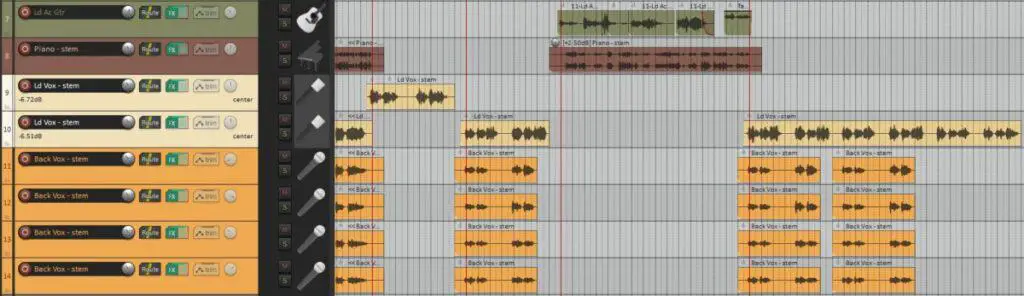
Hardware requirements are 100% determined by the software you want to run. For example, if someone wants to run just a web browser to do email and basic web browsing, their requirements are going to be far less than those for a typical DAW program.
This section examines the specs needed to run common music software. The manufacturer’s websites will be consulted to find and compare the recommended hardware requirements for different products in the same software category.
Some of this software will then be tested, to discover…
- How much hard disk space it takes up when installed
- How much RAM it uses when running (in several different scenarios where appropriate)
- How much the CPU use increases when in use (in several different scenarios where appropriate)
This will be done by using the Task Manager utility built into Windows 10. This gives a detailed break down of the memory and CPU use of each application and process running on the system.
One thing to bear in mind is that we don’t want the system to come anywhere near using up all the computer resources, even under heavy load. We still want to have plenty of RAM available and plenty of processing power, ideally well under half of both used. This is so we have a built-in factor-of-safety in case the computer needs it for other background tasks, or there is an unexpected surge in the music software’s resource use we didn’t anticipate.
Now obviously I can’t test every music software product in every category – I would be here for months, if not years! So I have picked some common products in the following categories…
- DAW
- Virtual drum software
- Amp sims
This should be enough to give a good general idea about how much of your computer’s resources each type of software is likely to consume.
For some audio applications such as quickly recording a vocal melody idea or recording a podcast, a full DAW program is not required and you can get away with using a simpler audio editor/recorder application. Audacity is a very popular program of this type and is completely free. Check out my “Is Audacity a good editor for beginners?” to learn more about it and to see if it would be suitable for you.
DAW
The DAW (Digital Audio Workstation) is the heart of a music production computer. This is where your projects are stored and worked on. It also acts as a platform for other software that you may be using, such as effects plugins and virtual instruments.
The following table is a summary of the system requirements for common DAWs run on Windows 10. The information has been collated from the respective manufacturer’s websites. Where there is no entry, there was no requirement specified for that particular resource.
| DAW | CPU | RAM | HDD Space | Monitor Resolution |
|---|---|---|---|---|
| Cubase Pro 11 | Intel® Core™ i5 | 8 GB | 35 GB | 1920 x 1080 |
| Studio One Pro 5 | Intel® Core™ i3/AMD A10 | 8 GB | 40 GB | 1366 x 768 (high dpi) |
| Pro Tools | Intel® Core™ i5 | 16 GB | 15 GB | – |
| Cakewalk | Intel® Core™ i5/AMD A10 2.6GHz | 4 GB | 20 GB | 1920 x 1080 |
| Ableton Live | Intel® Core™ i5/AMD Multi-core | 8 GB | – | 1366 x 768 |
Where minimum and recommended hardware requirements were given, I have generally shown the recommended requirements. This gives a little more leeway to be absolutely certain we would have a good experience with that DAW even if we really pushed its performance. The one exception to this is the RAM requirements for Pro Tools, where 16GB was the minimum, and 32GB was recommended. I feel 16GB should be ok, from information gleaned reading around in forums for Pro Tools users’ experiences. I also feel that 4GB is a little optimistic for Cakewalk’s RAM; I would feel much more comfortable with 8GB.
You will notice that there are not huge differences between the different DAWs. That makes sense, in that similar types of software that do pretty much the same things, will make similar demands on the hardware resources of the computer. So if you buy a computer intending to run one particular DAW, but then a year later switch to a different one, you can be reasonably confident that your computer will run that DAW just as well.
There is an awful lot to learn about DAW software if you are a novice at music production. These articles will hugely help educate you as to what exactly a DAW is, what it can do and how to learn one quickly…
- What is music recording software? A guide for beginners
- What do you need to use a DAW? A complete guide
- How to start learning a DAW: the best way to learn quickly
Reaper
If you have read many articles on this website, you may be surprised at the absence of the DAW Reaper from the above table. Reaper is my DAW of choice, and I have been using it exclusively for the past few years. The reason it’s missing from the table is that there are no system requirements listed on its website. It is however famously light on its resource use, so you can be confident that a computer that can run one of the DAWs in the table comfortably will have absolutely no issues with Reaper.
As I am a Reaper user, I am in a position to provide some details of its resource use. The numbers below have been taken from my actual computer that I use for all my music production activities. For context, my computer has an Intel Core i7 6800K 3.40GHz CPU, 32 GB RAM, with all applications installed on a 500GB SSD. Data is stored on a 2TB HDD.
- Install folder size: 135 MB
- Memory use for a simple project: 53 MB
- CPU use for a simple project: 0.3%
- Memory use for a complex project 2990 MB
- CPU use for a complex project 3.2%
Here the simple project had 2 audio tracks, and just 2 effects plugins.
The complex project had 11 audio tracks, 3 midi tracks, with 24 effects plugin instances with Superior Drummer and EZ Bass providing drums and bass respectively. The CPU/Memory readings therefore will also include the resources used by those plugins. This is ok, as it gives us a realistic idea of the resource use of an actual real-world music project.
As a rule of thumb, you could say that adding a track adds 0.25% of CPU use, and 250 MB of RAM. This is obviously going to vary wildly depending on the plugins you have on each track, but it gives us a vague idea of how much of the computer’s available resources a project might use.
Note that the “complex project” I used above can be considered a genuine representative musical project, as it was from a song of mine I have actually released. The song is called “Suspicious Smile” and can be found on my “Smile!” E.P, which is linked to from the about page on this website.
Virtual Drums
Most of us home musicians are using some sort of software to provide drums for our music projects. I’m sure there are some of you out there who have a mic’d up full drum set to use, but for most of us virtual drum software is how we get drums into our songs.
There is a bit of a learning curve to using drum software to create drum parts. That’s why I wrote my “How to create drum tracks – a complete guide for non-drummers” article. It takes you through creating your own drum parts, giving you a repeatable simple process to get great-sounding drums in your songs every time.
The following table is a summary of the system requirements for common Virtual Drum software run on Windows 10, similar to the previous table for DAWs. Again, the information has been collated from the respective manufacturer’s websites. And similarly, where there is no entry, there was no requirement specified for that particular resource.
| Virtual Drum Software | CPU | RAM | HDD Space | Monitor Resolution |
|---|---|---|---|---|
| EZ Drummer 2 | Pentium 4 / Athlon | 4 GB | 4 GB | – |
| Superior Drummer 3 | – | 8 GB | 291 GB | – |
| Addictive Drums 2 | – | – | – | 1920×1080 |
| Steven Slate Drums 5.5 | 1 GHz Intel Dual Core / AMD equivalent | 4 GB | – | 1024 x 768 |
| GetGood Drums Invasion | Intel Core 2 Duo / AMD Athlon 64 X2 | 6 GB | 20 GB | – |
One thing to watch with virtual drum software is the hard disk space required. You can see 291GB required by Superior Drummer – almost all of this is taken up by the drum library samples it provides. As drum software improves, the number of samples provided for each kit increases and therefore so does the necessary disk space to store them. I wouldn’t be surprised if drum sample libraries reached 1 TB within a few years! So even if the actual program states it needs only a small amount of disk space, if you buy more libraries for it then you can be sure much, much more disk space will be required.
This is something to keep in mind when considering drum software, or any music software that uses sample libraries.
Superior Drummer
As I own and use Superior Drummer 3, I am in a position to provide some information on its resource use. These figures come from my own testing, using the methodologies already discussed. These were performed on the same computer that I used to obtain the figures for Reaper.
- Install folder size: 4.57 MB
- Sample library folder size: 240 GB
- Memory use, standalone (default kit loaded): 1264.3 MB
- CPU use, standalone (default kit loaded): 2.4%
- Memory use, as a plugin in Reaper (default kit loaded): 1202 MB
- CPU use, as a plugin in Reaper (default kit loaded): 1.6%
Superior drummer can be used in standalone mode (running as a program on its own) or as a plugin in a DAW. I have provided figures for both above.
You can see that Superior Drummer is relatively heavy on CPU and memory use, without being overwhelmingly so. This is generally fine, as in most music projects you are only likely to have one instance of a drum program running. It’s not like a guitar amp sim, where you could have several instances running, one for each guitar part in your track.
So although Superior Drummer uses a fair portion of the computer resources, that is not likely to be a problem. In my opinion that trade-off is well worth it for the quality of the sounds and patterns that it provides, and the quality of the software in general.
EZ Drummer
I also own EZ Drummer 2. I tend to use this when I am song writing, and I need to generate a drum part quickly. EZ Drummer excels for that purpose. These numbers were obtained in a similar way to those for Superior Drummer.
- Install folder size: 4.57 MB
- Sample library folder size: 10.2 GB
- Memory use, standalone (default kit loaded): 840.5 MB
- CPU use, standalone (default kit loaded): 1.2%
- Memory use, as a plugin in Reaper (default kit loaded): 778 MB
- CPU use, as a plugin in Reaper (default kit loaded): 1.2%
N.B: I have quite a few expansion (EZX) packs for EZ Drummer, so it is likely that a vanilla install will take up less than the 10.2 GB that my sample library folder consumes.
EZ Drummer is less demanding on computing resources than Superior Drummer, which is what you would expect. It is intended to be a more lightweight program, not as sophisticated, but easier to get a great drum track from quickly.
Amp Sims
If you record any electric guitars, it is likely you will have come across Guitar Amp Sims (guitar amplifier simulator software). They have become by far the easiest way of getting great electric guitar sounds in a home studio, in my opinion. Although when they first arrived the sounds they provided were of variable quality at best, today it is possible to obtain excellent recorded electric guitar sounds through amp sims without ever going near an actual guitar amp.
The following table is a summary of the system requirements for some of the most popular amp sims on the market run on Windows 10, similar to the previous tables. Again, the information has been collated from the respective manufacturer’s websites. And similarly, where there is no entry, there was no requirement specified for that particular resource.
| Amp Sim | CPU | RAM | HDD Space |
|---|---|---|---|
| BIAS FX 2 | 2.0GHz Dual core | 8 GB | 500 MB |
| Amplitube 5 | Intel® Core™ i5 | 8 GB | 3 GB |
| Guitar Rig 6 | Intel® Core™ i5 | 4 GB | 1 GB |
| Scuffham S-Gear 2.9 | Intel Pentium 4 class 2.0GHz | 2 GB | 500 MB |
| Overloud TH-U FULL 1.3 | Intel® Core™ i3 1.4GHz | 4 GB | 20 GB |
Although the requirements specified are similar to the virtual drum software, I don’t expect in practice any of them to take up as much of the computer’s resources, at least when running one instance of the amp sim. This allows to use several amp sim instances in a project; typically one per electric guitar part.
We shall see if this holds true in the next section, where we do some testing.
BIAS FX 2
I am a long-time user of BIAS FX, so I can provide information on its resource use. Again, we are using the same methodologies already used for the DAWs and Virtual Drum software. And again, the same computer was used.
- Install folder size: 37.3 MB
- Memory use, standalone (simple preset loaded): 385 MB
- CPU use, standalone (default kit loaded): 5.5%
- Memory use, as a plugin in Reaper (default kit loaded): 250 MB
- CPU use, as a plugin in Reaper (default kit loaded): 2.5%
The figures for use as a plug-in in Reaper are average, as they did fluctuate quite a bit. But I found that adding BIAS FX 2 2 to a track would generally increase the CPU use by approximately 2.5% and the memory use by about 250 MB. This varied depending on the patch/preset loaded into BIAS FX 2.
Real-World Example
Finally, let’s end this article with a real-world example.
On my computer, which has the following spec…
- Intel Core i7 6800K 3.40GHz CPU
- 32 GB RAM,
- 500GB SSD (Applications)
- 2TB HDD (Data)
…I ran a project in Reaper with the following components…
- 1 drum MIDI track, running a plugin instance of Superior Drummer
- 1 bass MIDI track, running a plugin instance of EZ Bass
- 5 electric guitar tracks, each running a plugin instance of BIAS FX 2
- 10 vocal tracks, all running plugin instances of ReaEQ & ReaComp (Reaper’s stock EQ & compression plugins)
- 1 Reverb bus track, running OldSkoolVerb, a free reverb VST plugin
When playing all tracks in the project, after loading it clean from disk, with no plugin interfaces visible, the following resources were used…
- 2948 MB RAM
- CPU usage averaged approximately 10%
So you can see my computer easily coped with this project, with plenty of room to spare.
The song used for this example is called “Cyanide Chaser”, and can be found via the link on the about page.
Conclusion
I hope this article has given you some reassurance and useful advice regarding specs for a music production computer. Consult with the table above advising on a budget, comfortable and high-end spec if you are in the market for a new machine. But rest assured that even the budget machine should be capable enough to cope with whatever you throw at it in your music production activities.
Here is some of my favorite home studio gear…
Thanks for reading this article. I hope you found it helpful in your home music-making activities. Here are a few of the tools that I personally use in my home studio. These are affiliate links, so if you decide to use any of them I’ll earn a small commission.
Audio interface: My personal choice for audio interfaces are the Focusrite Scarlett series. I have been using these for years, and they have always given me great-sounding recordings. For a very reasonable price from Amazon you can buy the excellent Focusrite Scarlett 4i4, or if you don’t need MIDI capability the Focusrite Solo is a great choice.
Amp sim: Guitar amplifier simulator software has come on leaps and bounds in recent years, such that I record all my electric guitar parts using amp sims these days. One of the very best is the incredible Amplitube from IK Multimedia, which I have used on many of my songs.
Headphones for recording: My favorite headphones for recording are the Sony MDR-7506s, which I use for monitoring during all my recording sessions. They can also be found in many pro recording studios. Get the Sony MDR-7506 headphones from Amazon here.
General-purpose microphone: You can’t go wrong with a good ol’ Shure SM-57, one of the most versatile and ubiquitous microphones around. I’ve been using one in my home studio for as long as I can remember. Amazon offers the Shure SM-57 for a very competitive price.
To see all of my most up-to-date recommendations, check out this resource I made for you!


