DISCLOSURE: This post contains affiliate links. If you buy through these links, I may earn a small commission.
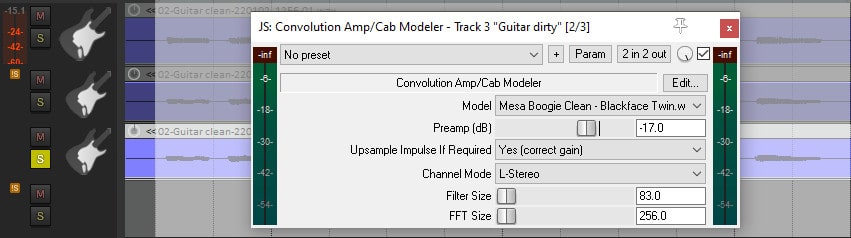
I use amp sims for all the electric guitar parts I record in my home studio these days, and have done for many years. My amp sims are all used as plugins inside Reaper, my DAW of choice. Do I rely on 3rd party plugins, or does Reaper have amp sims built-in?
Reaper comes with a basic guitar amp sim called Convolution Amp/Cab Modeler. However, it is not a full-featured amp sim like Amplitube or Guitar Rig. There are many freeware amp sims that work inside Reaper. The best way to get a guitar sound in Reaper is to use a 3rd party amp sim plugin.
Although Reaper does have its own virtual guitar amp modelers, they are probably not what you are looking for. They are very basic, and do not sound that great. Reaper is however, an excellent platform for the multitude of amp sim plugins available today, including many excellent freeware options.
If you’ve clicked on this article, you are probably interested in recording guitar in Reaper. I have a whole guide on how to record guitar in Reaper on this website. It is highly recommended reading for anyone planning to do any sort of guitar recording using Reaper.
Read on to discover how to use the built-in amp modelers, and how to use 3rd party amp sims as plugins to get your guitar amp and effects sounds within Reaper.
If you are interested in checking out the best recording gear such as audio interfaces, studio monitor speakers, microphones, etc., you can find them at Amazon by clicking here.
Guitar amp modeler plugins built in to Reaper
There are two amp modeler plugins supplied with Reaper. They are called…
- JS: Convolution Amp/Cab Modeler
- JS: Convolution Dual Amp Modeler
The “JS” stands for “Jesusonic”; a particular type of plugin used within Reaper.
The Convolution Dual Amp Modeler is identical to the Convolution Amp/Cab modeler, except for that it allows you to choose two different amp models at the same time – one for the left stereo channel, and one for the right.
Note that these are not really amp simulators, in the sense that they do not model the circuitry within an actual guitar amplifier. Instead, they capture the sound produced by the amplifiers and attempt to reproduce an approximation of that sound. In practice, you don’t have to worry about this, and you can use them just like you would any amp sim.
If you are new to using amp sims for recording, definitely check out my complete guide to recording guitar using amp sims. A lot of work has gone into this guide! It takes you through the full process of recording a track using an amp sim, right from connecting up your guitar to tweaking the recorded sound.
Using Convolution Amp/Cab Modeler in Reaper
To add the amp/cab modeler plugin on a track, first click the FX button for the track. You should see the Add FX to: dialog, which lists all the plugins you can add. If you don’t see this window, click the “Add” button, and it should appear.
Ensure you have “All Plugins” selected in the left hand tree list. In the “Filter” text entry field, type “conv“, and you should see the two amp modeler plugins in the right hand list.
Select “JS: Convolution Amp/Cab Modeler“, and click the “Add” button.
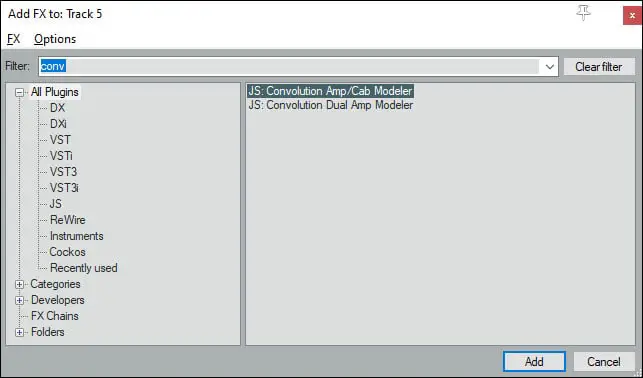
Select the newly added amp modeler plugin by clicking the FX button on the track and selecting “JS: Convolution Amp/Cab Modeler”. You should see the controls for the amp modeler in the right hand side of the FX window.
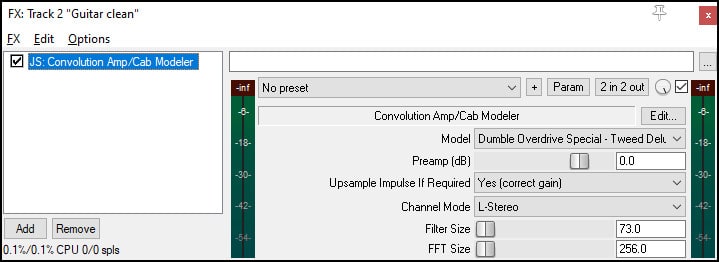
If you now enable the Record Arm and Record Monitoring buttons for the track, you should be able to play your guitar through the amp modeler plugin.
Select the amp model to choose from in the “Model” drop down list. There are 12 models to choose from, ranging from a Dumble Overdrive Special to a Vox AC30.
You will also probably have to adjust the Preamp control to avoid clipping. If you are getting a signal that is too loud and going into the red (above 0dB), slide the Preamp slider to the left to reduce the signal volume until it is at a sensible level.
You can also add distortion to the sound by adding the JS: Distortion plugin before the amp modeler in the FX window. Just search for “distortion”, and add the plugin at the top of the chain.
Here are some sound clips. The first is a baseline clip with no amp modeler, just the untreated raw guitar signal for comparison purposes. Then I have used the Convolution Amp/Cab Modeler with the Mesa Boogie Clean – Blackface Twin model selected. Finally, using the same amp model I have added the distortion plugin before the amp/cab modeler.
In my opinion these are usable sounds, especially the clean sound. However, they are not great guitar sounds. I have obtained much better guitar sounds in Reaper using 3rd party amp sims, and that is what I would recommend if you are recording electric guitars in Reaper.
If you’re reading this article, you may well be considering using or switching to Reaper as your DAW. The decision on which DAW to use is often a tricky one, with many factors to consider. These other articles may well help; they answer some questions commonly asked by people considering Reaper as their DAW…
- Is Reaper good for beginners?
- How much does Reaper cost – what happens if you don’t pay?
- Is the Reaper DAW good enough for professional use?
Using 3rd Party Amp Sims in Reaper
Pretty much all available amp sims, both free and paid, will work in Reaper. Here is an incomplete list of just some of those known to work well as plugins inside Reaper…
- Amplitube
- Guitar Rig
- BIAS FX
- AmpLion
- S-Gear
- …and many more
Basically, if an amp sim can be used as a VST plugin then it will work in Reaper.
Many of the commercial amp sims have cut down versions available for free. For example, Amplitube Custom Shop and Guitar Rig Player. In addition there are many community developed amp sim plugins that are very, very good. This article is a great summary some of the best freeware amp sims available today – https://producerhive.com/buyer-guides/vst/best-free-amp-sims/
I have been using the excellent commercial amp sim BIAS FX Pro (affiliate link) for all my guitar sounds in Reaper for several years. This includes all the guitars on several EPs I have had commercially released (check out my Smile! EP for examples). If you need a fully-featured amp sim that works flawlessly with Reaper, I highly recommend BIAS FX Pro.
The advantages that 3rd party amp sims give you over the amp modelers built into Reaper include…
- Better sounding
- Easier/more intuitive to use (look like real amps/effects pedals)
- Include many effects, not just amps
- Many amp models to choose from, often modelled on actual real hardware amps
- Many built-in patches or presets
- Communities that create patches/presets
While amp sim technology has hugely improved since they first appeared on the market, there is still a bit of an art to getting a great guitar sound using them. Check out my article on getting a better sound with your amp sims for some tips on how to get the very best from amp sims.
Amp+Cab amp sims vs amp-only amp sims
There is an important point to be aware of when using amp sims.
Real guitar amps are composed of two separate physical parts; the amplifier and the speaker/cabinet. You need both of these to get a guitar sound. Combo amps have the two parts built into one physical unit, but it is still two distinct parts. For more information, check out this article on guitar amp heads, cabs and combos. It should clear up any confusion you may have.
Amp sims are similar – there is an amp simulation part and a cab simulation part. Now with the big commercial amp sims such as Amplitube, Guitar Rig or BIAS FX, the amp and cab simulation are both built into the one piece of software.
However, with certain amp only amp sims, there is no cab simulation built in. Without the cab simulation, the amp will sound very harsh; it needs the simulation of a speaker cabinet to complete the sound. Examples of amp sims like this include…
- LePou amp sims
- Ignite Amps Emissary
This is not a problem; you just need to add a speaker cabinet impulse response (IR) after the amp sim in the FX chain in Reaper. This simulates the effect of the speaker and cabinet on the guitar sound, and completes the emulation of the whole guitar amp.
To add this speaker/cab simulation you need an IR (Impulse Response) Loader VST plugin, loaded with an impulse response. There are several IR loaders available free. Here are some examples…
These loaders usually come with default free IRs loaded. There are however many free and paid IRs available should you wish to try simulations of other speakers and cabs. Just Google “guitar cab impulse responses” to find the latest available.
Whatever amp sim you choose to use, one essential piece of equipment to connect up your guitar is a good audio interface. I have been using Focusrite Scarlett interfaces for years, and they have always given me great sounding recordings for not very much money. You can buy the Focusrite Solo from Amazon (affiliate link) for a very reasonable price.
Does Reaper have guitar effects?
Reaper comes supplied with many effects suitable for use on guitar. While these are general and not specifically guitar effects, a lot of them work very well for guitar. Some of the most commonly used ones are reverb, delay, chorus, flanger, phaser and compression.
There are two main groups of effects supplied with Reaper…
Reaper’s VST effects
These are those prefixed with “VST:” in the FX window. Examples include…
- VST: ReaComp (compression)
- VST: ReaDelay (delay)
- VST: ReaGate (noise gate)
- VST: ReaLimit (limiter)
- …and many more
Reaper’s JS effects
These are the ones prefixed with “JS:” in the FX window. Examples include…
- JS: Chorus
- JS: Flanger
- JS: Wah-wah
- JS: Tremolo
- …and many more
All of the VST and JS effects listed above can work very effectively on electric guitar, being ones that I have personally tried. There are many, many more that have the potential to enhance your guitar parts. I suggest experimenting if you are looking for a different guitar sound; type in a word in the search bar for the type of effect you are looking for, and odds are there will be something suitable in Reaper.
Finding an effect in Reaper
To find an effect in Reaper is very easy. Click the FX button for the track you want to apply the effect on. You may have to click the Add button if you already have effects on that track.
The “Add FX” window will now appear. Ensure that “All Plugins” is selected on the left-hand side. Simply type into the “Filter:” box the effect you are looking for (e.g. chorus), and the right-hand list will show you all the related effects.
Of course, you are not limited to the effects supplied. There are thousands of VST effects available, both free and paid, that can be downloaded and used inside Reaper. Try a google search for “free VST effects plugins” or similar, and you are almost certain to find something suitable for your needs.
If you’re wondering about effects plugins built into Reaper, you may also be wondering about instrument plugins. I wrote this article on instruments in Reaper answering exactly that question.
Does Reaper have a guitar tuner?
Reaper comes supplied with a tuner plugin called ReaTune. ReaTune is suitable for tuning any instrument, and works extremely effectively on guitars. It is also a pitch correction and auto-tuning plugin, but those features can be ignored and it can be used purely as a simple and accurate tuner.
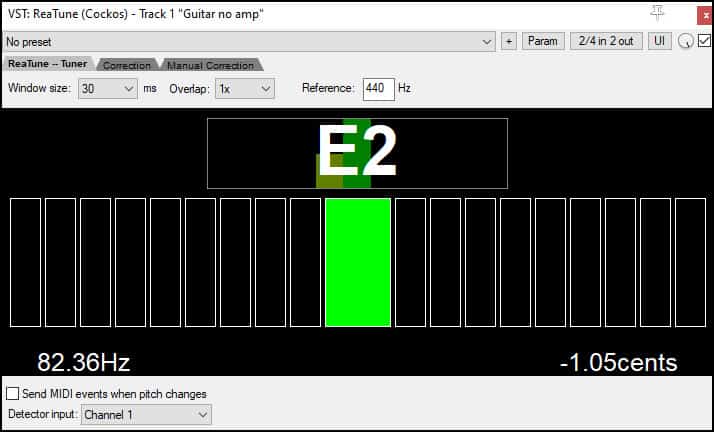
Related articles
Before you go, consider taking a look at these Reaper how-to articles. They cover questions commonly asked about Reaper, especially by novices…
- How to import mp3 into Reaper
- How to improve Reaper performance
- How to save a mixdown and export tracks in Reaper
Here is some of my favorite home studio gear…
Thanks for reading this article. I hope you found it helpful in your home music-making activities. Here are a few of the tools that I personally use in my home studio. These are affiliate links, so if you decide to use any of them I’ll earn a small commission.
Audio interface: My personal choice for audio interfaces are the Focusrite Scarlett series. I have been using these for years, and they have always given me great-sounding recordings. For a very reasonable price from Amazon you can buy the excellent Focusrite Scarlett 4i4, or if you don’t need MIDI capability the Focusrite Solo is a great choice.
Amp sim: Guitar amplifier simulator software has come on leaps and bounds in recent years, such that I record all my electric guitar parts using amp sims these days. One of the very best is the incredible Amplitube from IK Multimedia, which I have used on many of my songs.
Headphones for recording: My favorite headphones for recording are the Sony MDR-7506s, which I use for monitoring during all my recording sessions. They can also be found in many pro recording studios. Get the Sony MDR-7506 headphones from Amazon here.
General-purpose microphone: You can’t go wrong with a good ol’ Shure SM-57, one of the most versatile and ubiquitous microphones around. I’ve been using one in my home studio for as long as I can remember. Amazon offers the Shure SM-57 for a very competitive price.
To see all of my most up-to-date recommendations, check out this resource I made for you!


