DISCLOSURE: This post contains affiliate links. If you buy through these links, I may earn a small commission.
Almost all home recording these days is done using a computer and an audio interface. If you have a laptop, this theoretically enables you to move your recording location to anywhere you like. Can you use your audio interface with your laptop, and what do you need to consider when buying an audio interface for a portable computer?
Any audio interface suitable for a desktop PC should work with a laptop. Small interfaces are preferred for portability. Connect the audio interface to the laptop via USB/Thunderbolt. Configure the audio settings to use an ASIO driver, and the interface will be ready to use with the laptop.
Audio interfaces are not designed for desktop or laptop computers specifically. Any interface that works with one should work with the other. There are, however, particular considerations when using audio interfaces with laptops, and it is important to bear these in mind when buying one for a portable PC.
If you are interested in checking out the best recording gear such as audio interfaces, studio monitor speakers, microphones, etc., you can find them at Amazon by clicking here.

What is a laptop audio interface?
There is no such thing as a laptop audio interface. As long as your laptop has a USB/Thunderbolt port, it should work with any audio interface. There are some audio interfaces that are arguably more suitable for use with laptops, as their size makes them easier to carry in a laptop bag.
So you can definitely use an audio interface with a laptop. The main consideration is portability. You don’t really want to be carrying around a big, heavy 8-input 19″ rack-mounted interface with your nice slimline laptop. A small, compact unit that fits in your laptop case would be ideal.
Whichever audio interface you decide on for your laptop, it needs to stand up to the rigors of travel. Audio interfaces these days are in general very reliable. But they can occasionally suffer from audio glitches and noises which can be very frustrating. That’s why I wrote a troubleshooting guide to fixing audio interface clicks and pops. Take a look if you need some assistance sorting out audio interface noise problems.
The best audio interfaces for laptops
So a small audio interface is usually what you want. It kind of defeats the portability advantage of a laptop if you are going to have to carry around a huge interface with you.
Fortunately, there are many excellent small, compact audio interfaces on the market. My own personal recommendations are the smaller Focusrite Scarlett units. I have been using these for years with my laptop, and they have always sounded great and proven very reliable. The Focusrite Scarlett Solo (affiliate link) is ideal for laptops, and can be obtained from Amazon for a very competitive price.
But that’s just my personal recommendation. There are many other similar audio interfaces from other brands which will be suitable. Here are a few suggestions (all Amazon affiliate links)…
All of these are compact, portable units that work well with laptops.
Now, you may not need an interface at all…an audio interface isn’t necessary for every musical activity you can perform on a laptop. To help you work out if you require one, I have written a whole article asking do you need an audio interface? It’s highly recommended reading before you part with any cash on an interface.
Small audio interface limitations and compromises
Compact audio interfaces typically achieve their small form by compromising on the number of inputs they provide. All of the suggested audio interfaces above only have one or two inputs. This may or may not be a problem for you, depending on what you want to do with your portable recording setup.
If you are just recording yourself, this is unlikely to be a problem.
However, if you are taking your laptop on location to record a band for example, the lack of inputs may be an issue. You may have to compromise on portability and use an interface with more inputs. There is also the option of using an external mixer plugged into your interface, but that is another thing to carry. Personally, I would use an interface with more inputs in this particular scenario.
I’ve already mentioned my preferred audio interfaces are the Focusrite Scarletts. But there are many different models in the range. To help you decide which one to buy, I have written a guide to choosing the right Focusrite Scarlett for you. It will help you make an informed choice based on your personal musical and recording needs.
Laptop audio interface options
Connecting a MIDI keyboard to your laptop
If you are a keyboard player, you might want to connect your keyboard to your computer via MIDI. Small, compact audio interfaces often do not come with MIDI.
All is not lost, however, as you can buy a separate small MIDI interface that will let you connect your keyboard for recording. This MIDI interface (affiliate link) is available from Amazon for a competitive price, and is an ideal portable MIDI interface to use with a laptop.
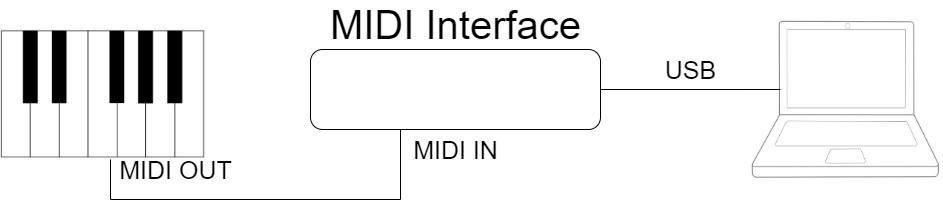
People often get confused about what exactly is necessary to connect a MIDI keyboard to a PC for recording. That’s why I wrote a whole article on the subject! Check out my “Does A MIDI Keyboard Need An Audio Interface?” article if you are at all unsure. By the end of the article, you should have a clear idea of what you need to connect up your MIDI keyboard.
If you are buying an audio interface, check before you buy if it has MIDI built-in before you shell out the cash for a separate MIDI interface.
Connecting guitars to your laptop
For guitars, it is simpler. You just need to make sure that your interface has a mono jack ¼″ input – they pretty much all do, so that shouldn’t be a problem. Also, remember to pack a guitar cable in your laptop bag.
Connecting microphones to your laptop
Similarly for microphones, except your interface needs an XLR input. Again, pretty much all audio interfaces pretty have at least one XLR input. And of course, don’t forget to pack an XLR cable in your laptop case.
Audio interface power options
Audio interfaces are powered in one of two ways. They either have a separate mains connection, which plugs into a mains wall socket similarly to any other electrical appliance. Or, they are supplied power via the USB connection to the computer.
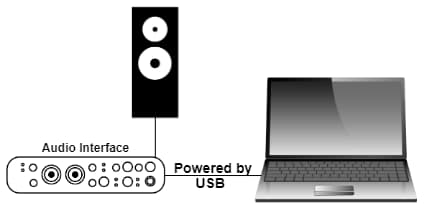
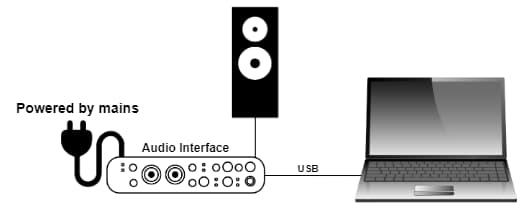
Power over the USB connection has the advantage that you don’t need to find a wall power socket to plug into. Great if you are recording outdoors, where you laptop’s battery will supply power to the audio interface via the USB cable.
Just remember to check before you buy an audio interface how it is powered, and whether that suits your intended uses.
People often ask about the safest way to properly turn off an audio interface. If you’re wondering the same thing, definitely check out my guide to safety turning off and disconnecting audio interfaces. You’ll learn the best ways to remove and power down your interface, avoiding potential damage to any connected equipment and the interface itself.
Is an audio interface needed for mixing/mastering?
Suppose you are not planning on doing any recording on your laptop. Maybe you plan to take your laptop away with you, and are going to do some mixing in your hotel room. As you are not recording anything, couldn’t you just use your laptop’s headphone socket with a decent set of headphones plugged into it?
Well, strictly speaking, yes you could. But I would not recommend you do that for a couple of reasons.
Firstly, the onboard audio built into laptops generally isn’t very good. It’s fine for everyday use, but when you are doing high-fidelity audio work such as music production it’s not really suitable.
Audio interfaces are specifically designed for this type of work, and come with specialist high-quality audio drivers. These will give you better sound quality than the built-in audio. So I would recommend you take your audio interface, and plug your high quality headphones into the interface’s headphone socket.
Secondly, during mixing you might decide something wasn’t recorded very well, or there is a glaring mistake on one of your recorded tracks. If you have your audio interface with you, you could potentially re-record that track there and then, allowing you to carry on with your mixing.
If you are going to mix on your laptop, you will need a good pair of open-back headphones. I use the AKG K702s (affiliate link), available for a very competitive price at Amazon. They have a great, clear, detailed sound. I have been using these for years, including using them to mix several of my commercially released songs.
How to connect & setup audio interface with a laptop
Connecting an audio interface to a laptop is a simple process…
- Connect your audio interface to the laptop via USB or Thunderbolt (the cable is usually supplied with the interface).
- Plug in the mains cable or turn the interface on if applicable.
- Your laptop may start installing the audio interface software when it detects the connected interface. Otherwise, you may have to install the software manually. Follow the instructions supplied with your interface.
- In the software you are using with the interface, configure the inputs and outputs used.
Software to use with a laptop and audio interface
A DAW (such as Reaper, Pro-Tools, Cubase, etc.) is the most commonly used type of software on a laptop using an audio interface. The audio interface provides the inputs for recording, the outputs so you can hear your music, and the audio processing to give you high-quality sound.
But a DAW is not the only type of software that could be used. Amp sims (such as Amplitube, Guitar Rig, BIAS FX, etc) are very common these days – great if you want to effectively turn your laptop into a guitar amplifier for playing your electric guitar when away.
Virtual instruments are also an option. For example, you could use a ROMpler program such as SampleTank with your MIDI controller keyboard. This will give you thousands of sounds to play with your keyboard, either for recording or just for practice.
Recording using a laptop and audio interface
Recording using a laptop and audio interface is no different to using a desktop computer with an audio interface. All the same things apply; connecting your interface, configuring the inputs/outputs in your DAW, creating tracks, connecting your input sources, checking levels then hitting record.
I’m not going to go through the whole process in detail as I have a whole beginner’s guide dedicated to recording music at home. It assumes no prior knowledge, and takes you right from initial setup all the way to making your very first recording. It is highly recommended reading if you are just getting into computer-based music recording.
Here is some of my favorite home studio gear…
Thanks for reading this article. I hope you found it helpful in your home music-making activities. Here are a few of the tools that I personally use in my home studio. These are affiliate links, so if you decide to use any of them I’ll earn a small commission.
Audio interface: My personal choice for audio interfaces are the Focusrite Scarlett series. I have been using these for years, and they have always given me great-sounding recordings. For a very reasonable price from Amazon you can buy the excellent Focusrite Scarlett 4i4, or if you don’t need MIDI capability the Focusrite Solo is a great choice.
Amp sim: Guitar amplifier simulator software has come on leaps and bounds in recent years, such that I record all my electric guitar parts using amp sims these days. One of the very best is the incredible Amplitube from IK Multimedia, which I have used on many of my songs.
Headphones for recording: My favorite headphones for recording are the Sony MDR-7506s, which I use for monitoring during all my recording sessions. They can also be found in many pro recording studios. Get the Sony MDR-7506 headphones from Amazon here.
General-purpose microphone: You can’t go wrong with a good ol’ Shure SM-57, one of the most versatile and ubiquitous microphones around. I’ve been using one in my home studio for as long as I can remember. Amazon offers the Shure SM-57 for a very competitive price.
To see all of my most up-to-date recommendations, check out this resource I made for you!


